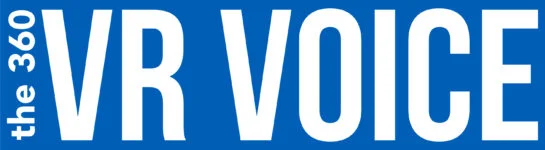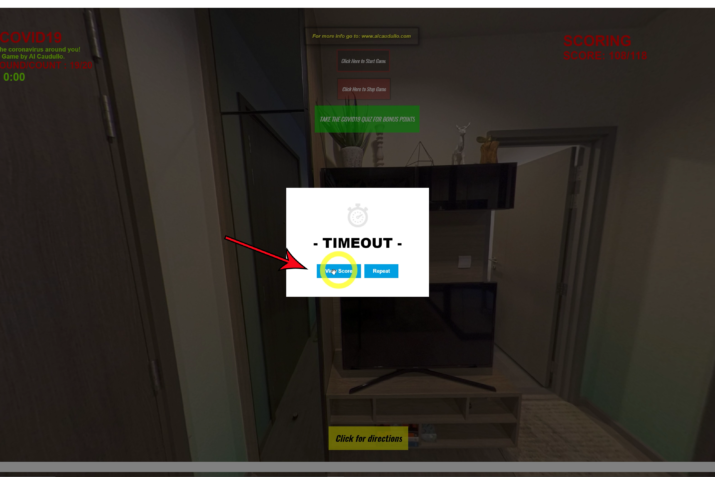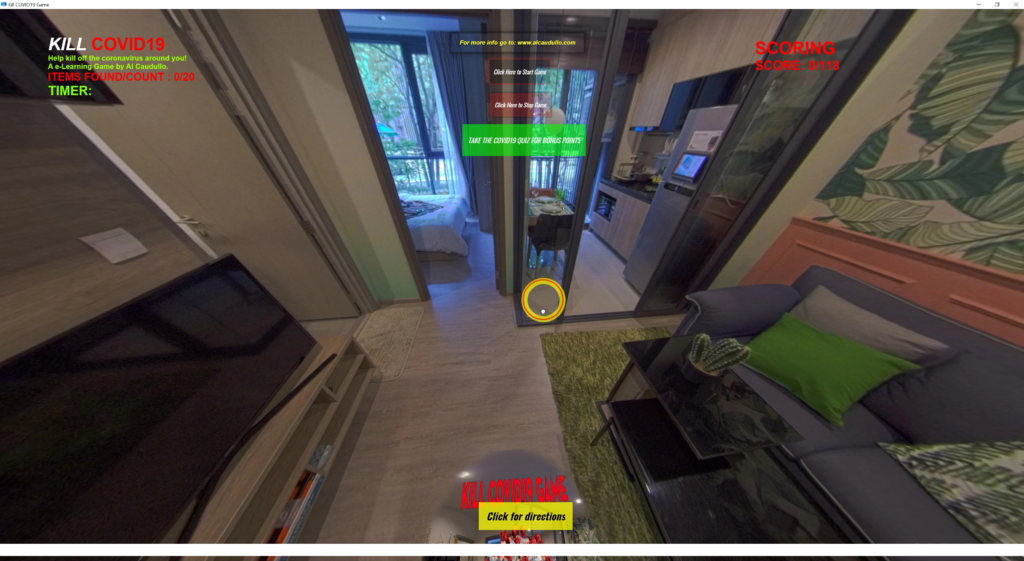
It’s no surprise to anyone that we are living in the coronavirus nightmare. But what you might not realize is that 1.2 billion children in 186 countries are out of school because of it. And no one knows how to get our education system back on track. We need a new way to educate homebound students.
Before coronavirus arrived in our collective vocabulary, e-Learning was already on track to a promising future. But now that future has to be fast-tracked.
Research suggests that online learning has been shown to increase retention of information, and take less time.
But creating an e-Learning course is a costly affair with an estimated cost ranging from around $4500 to $20,000. That’s a lot of money, plus these can’t be created overnight.
So what is an alternative?
One that is coming from an unexpected quarter is VR Tours!
Yes, those 360 panoramic virtual reality tours that have been entertaining those in quarantine around the world.
The COVID19 virus is our unseen enemy. We now have to disinfect everything down to the bottom of our shoes. It’s easy to deal with an enemy that you can see, but a microscopic one makes us feel powerless. We never really know if we’ve killed it or not.
The link is below.
The game is simple. After reading a brief explanation, you click “play,” the timer starts, and you have one minute to find and kill (20) twenty COVID19 virus lurking around the room of a small condo. I’ve even included a quiz question that can get you bonus points and to show you just some of the features. The game was made as a proof of concept and shows how easily you can create gamification of just one 360 still image.
The game can be played on your smartphone, computer, or a VR Headset.
Let me take you through the process in a brief overview.
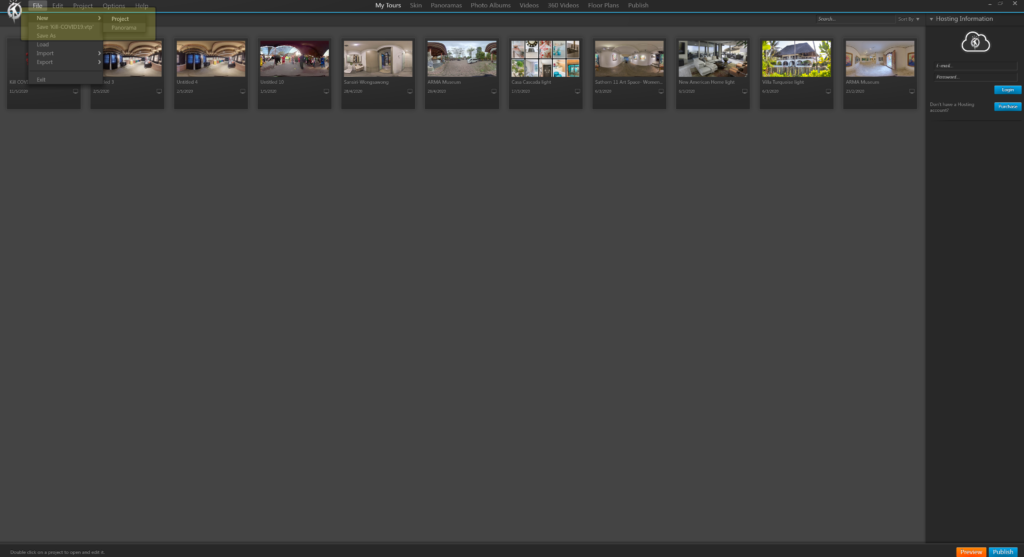
Once you open 3D Vista VR Tour Pro, you select New Project.

Next, select a Skin, I’ve chosen Basic.
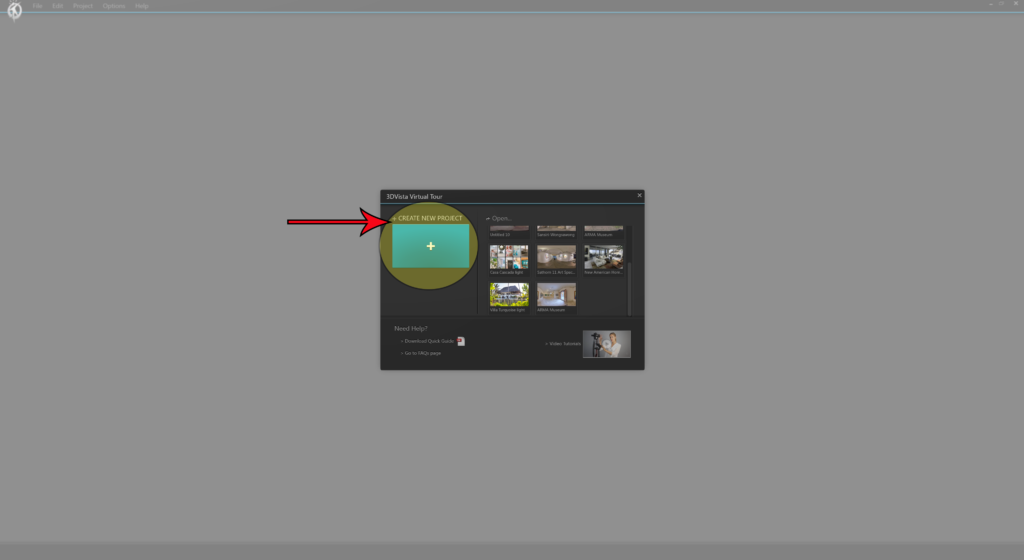
After that, we click Import Panorama.
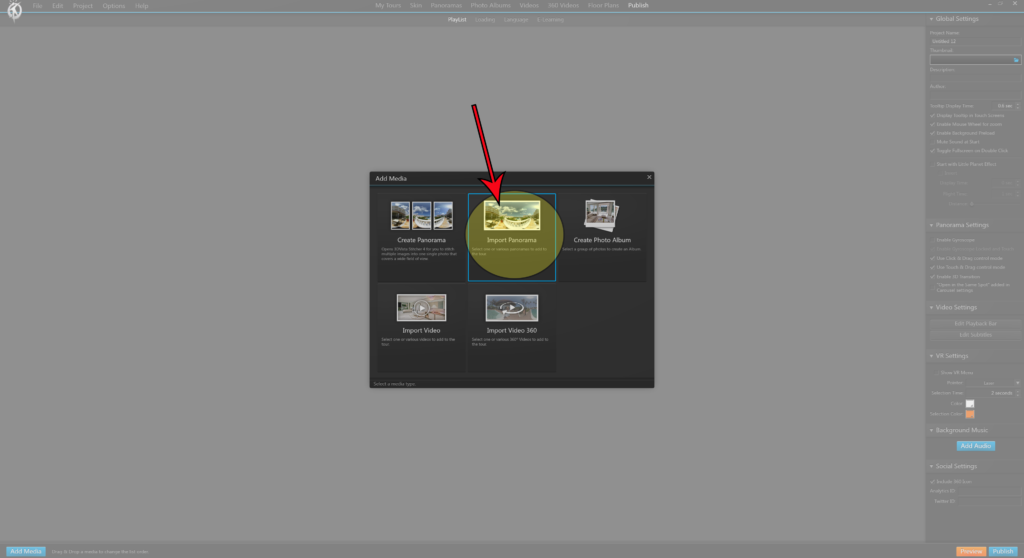
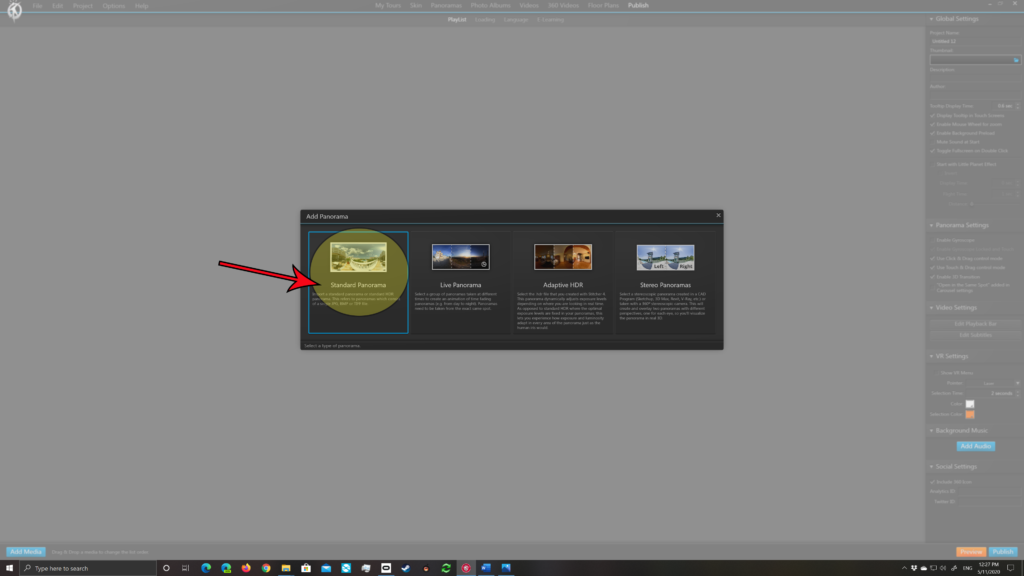
For this project, we will use Standard Panorama.
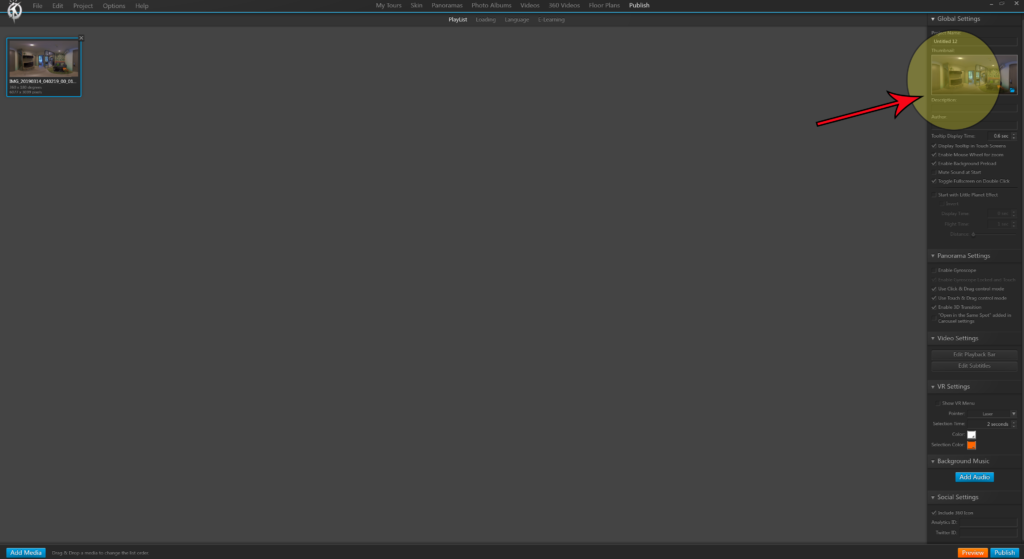
Now we see the Project. We can fill in the details on the right side of the screen.
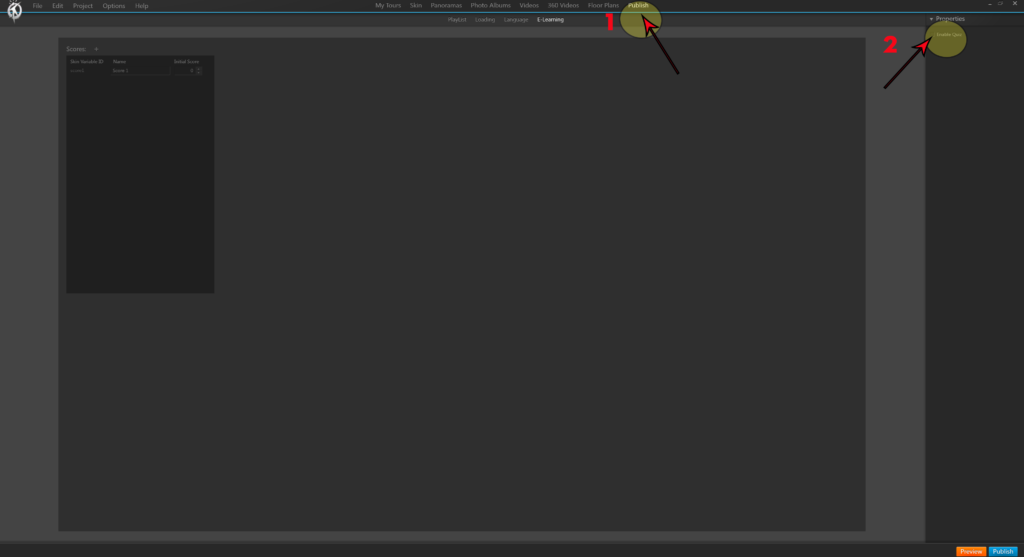
Next, we click the Public Tab at the top menu and E-Learning. On the right side of the screen, we Enable Quiz.
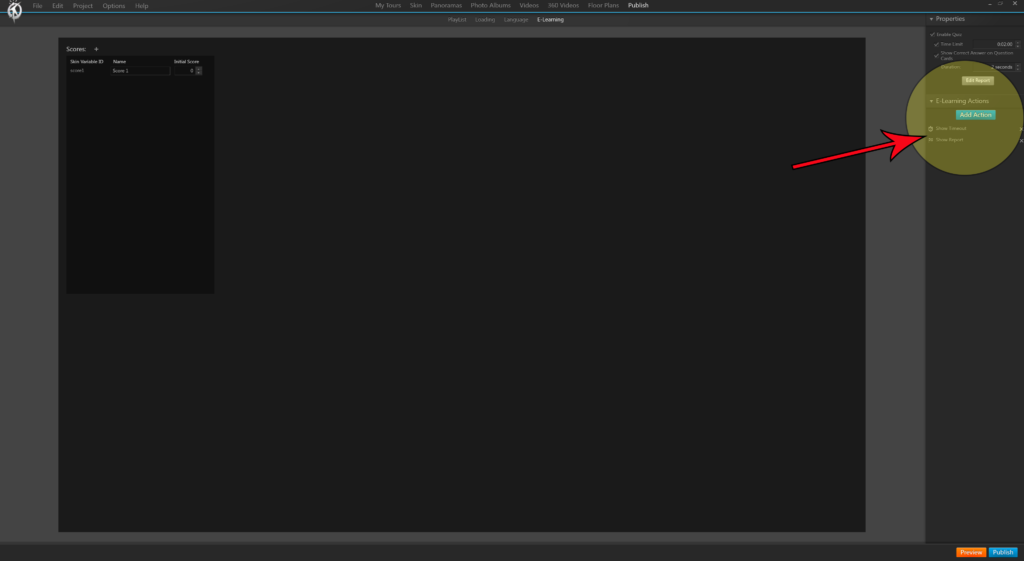
Then we have many options, but for this example, I will only use the basic Actions of Show Timeout and Show Report.
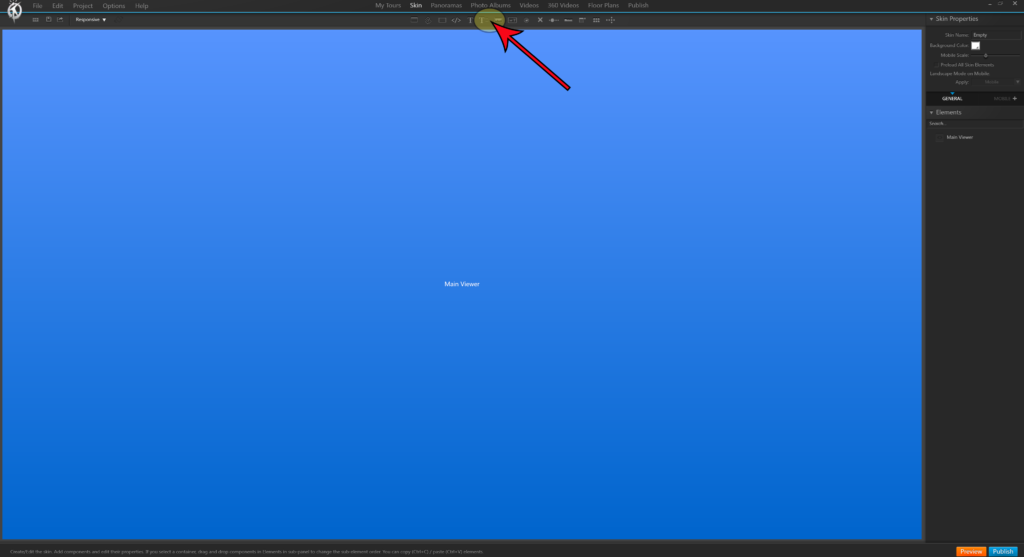
The next screen is where things really get started. Let’s open the Skin. As you can see, it’s a blank slate at this point.
The first thing that we will add is Styleable and Multiline Text. This is extremely powerful.
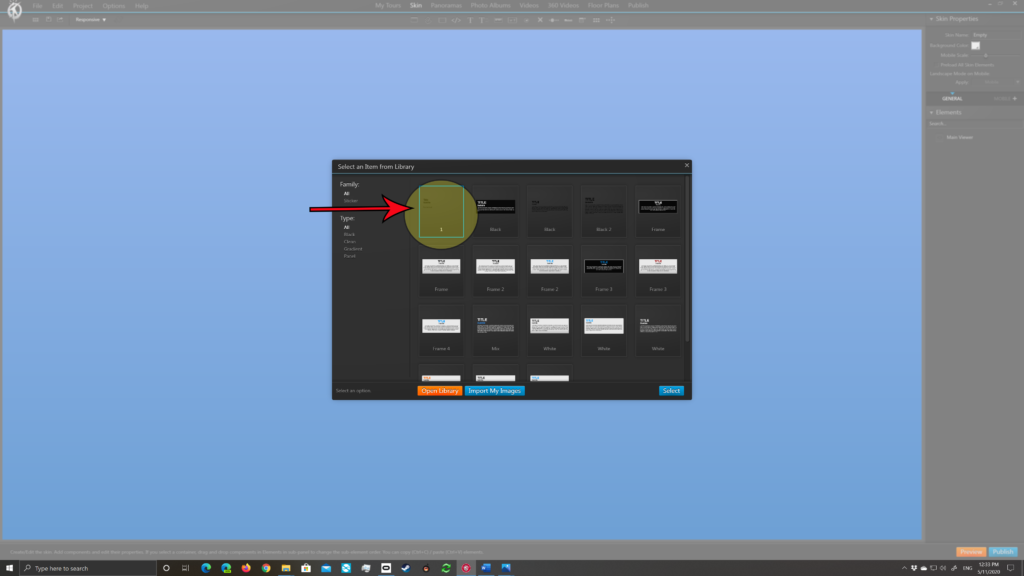
We are going to use the basic style, but you could use anything that you like.
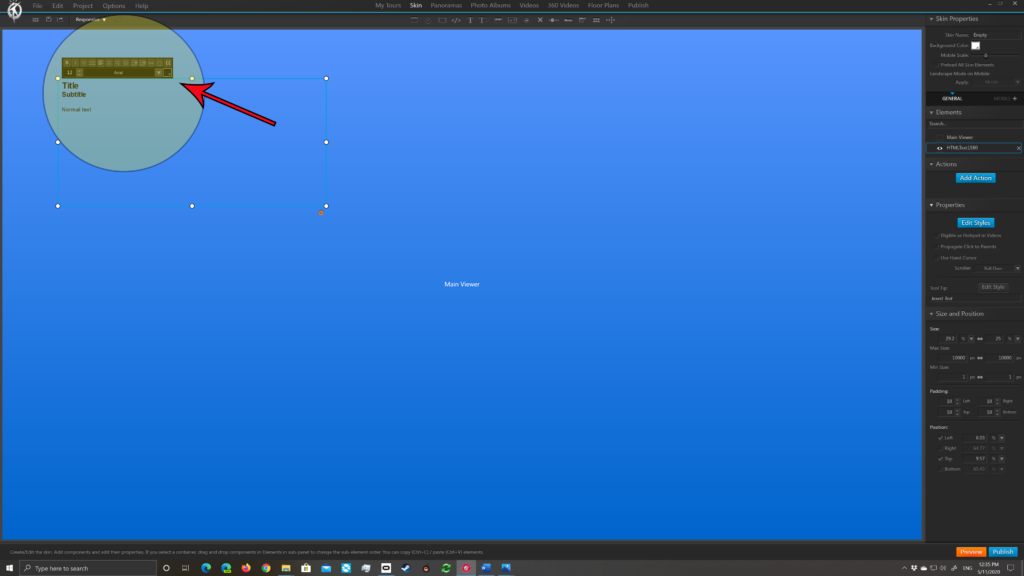
This is where the power use begins. The Stylable and Multiline Text Tool gives you a multitude of variables that you can assign.
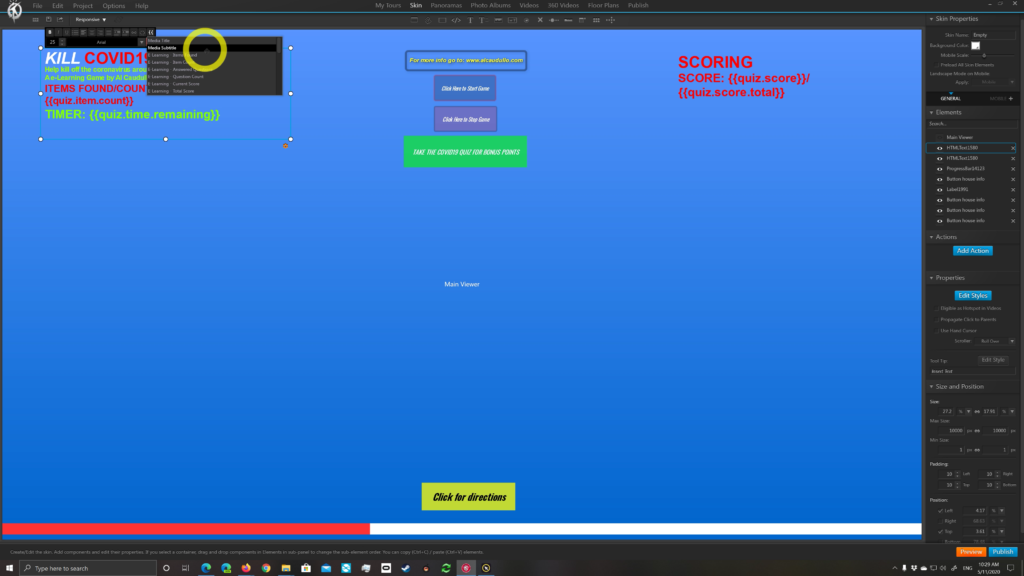
In our case, we will choose to display the Title and Sub-Title…
Items Found and Total Count…
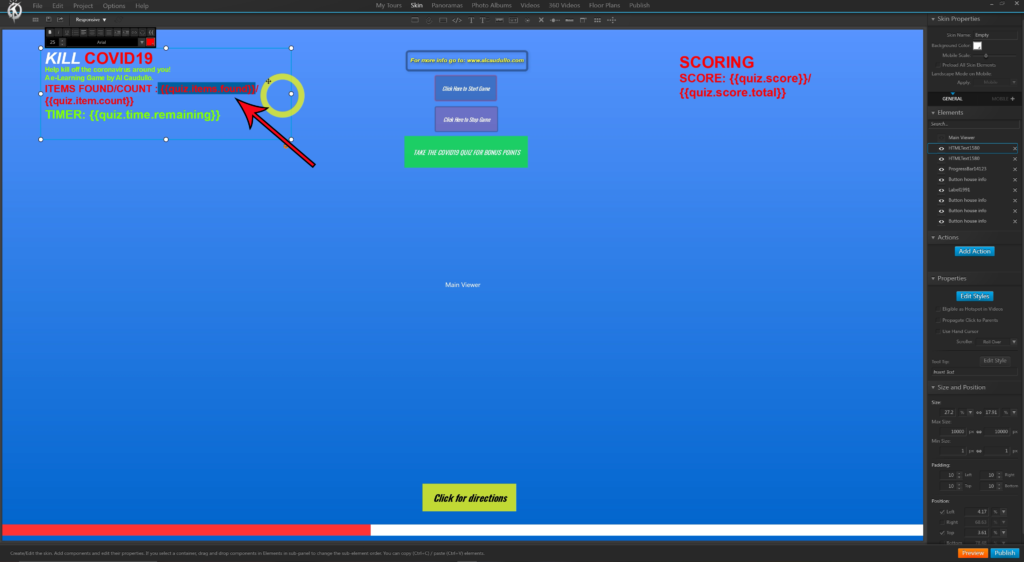
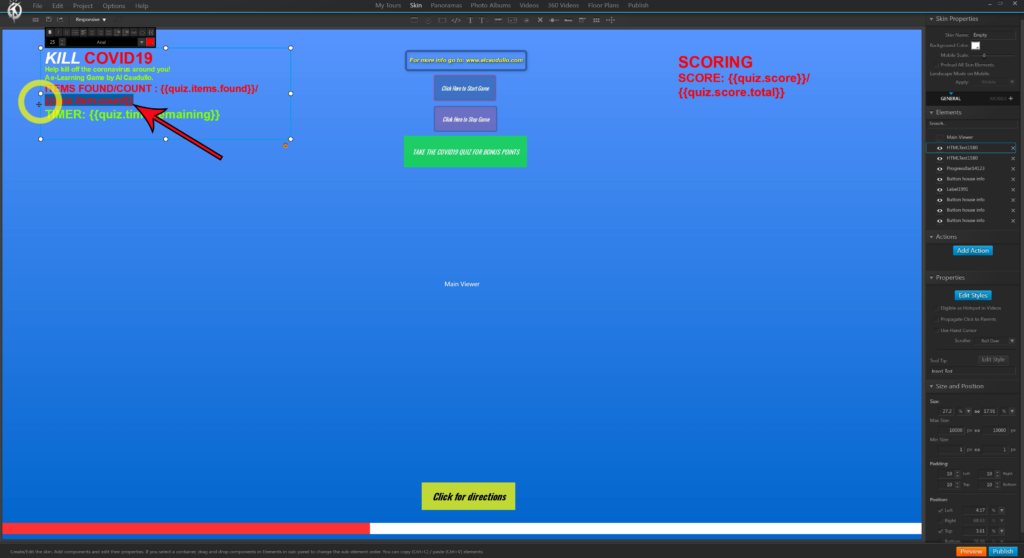
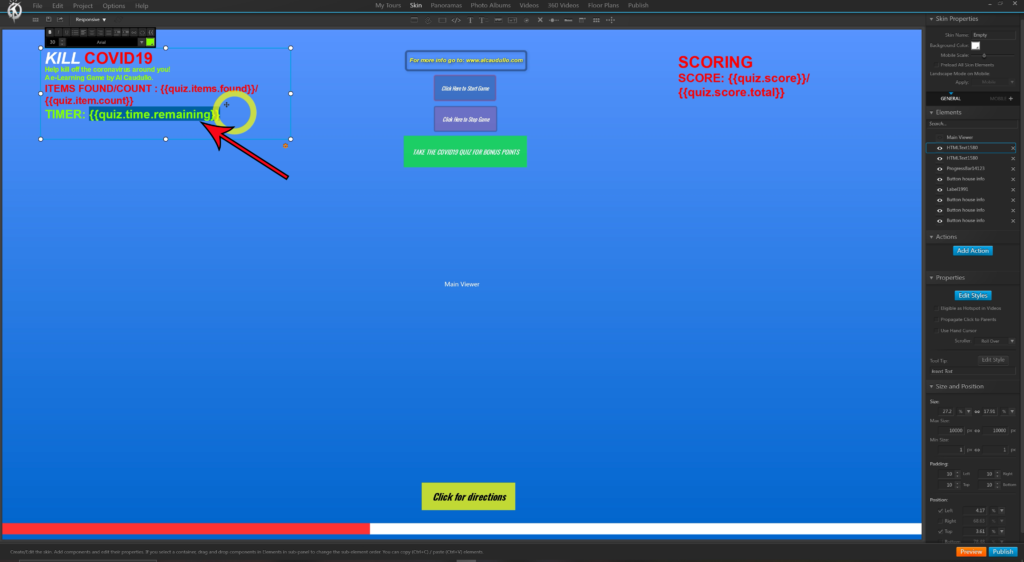
plus add the game Timer.
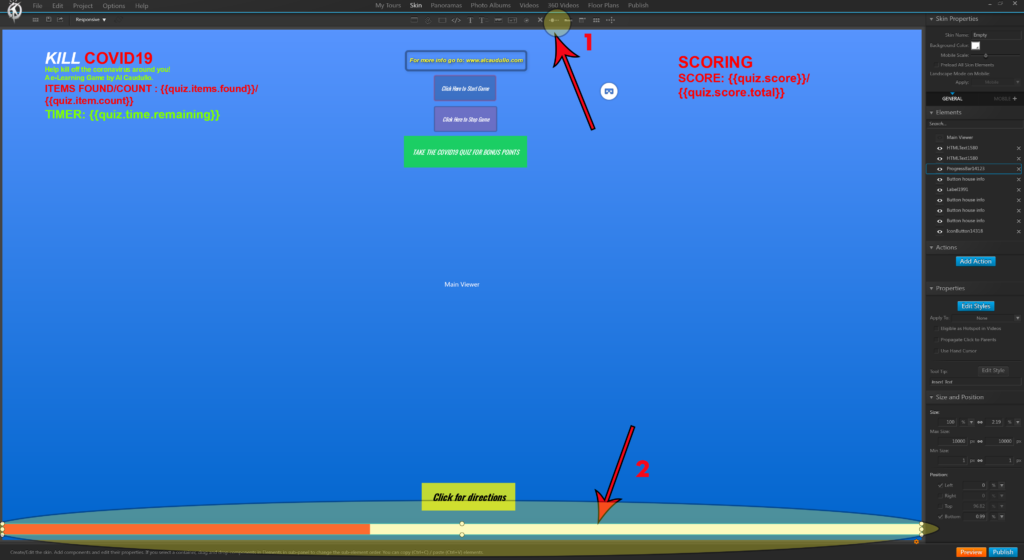
On the other side we want to add another Stylable and Multiline Text
Of course, we need a countdown timer to show the time running out graphically.
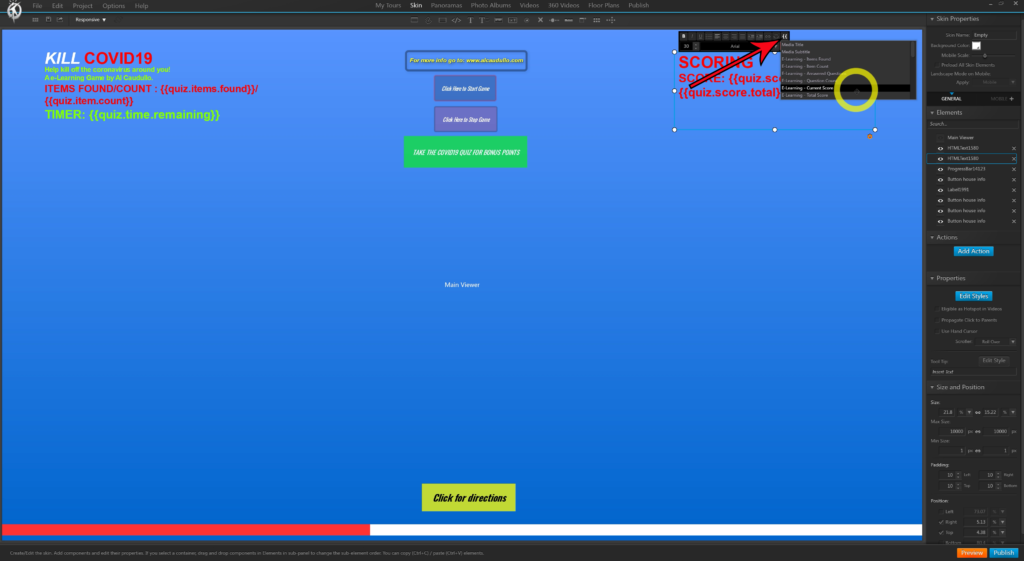
This time we will Add our Scoring features. We’ll list our Quiz Score and Quiz Score Total.
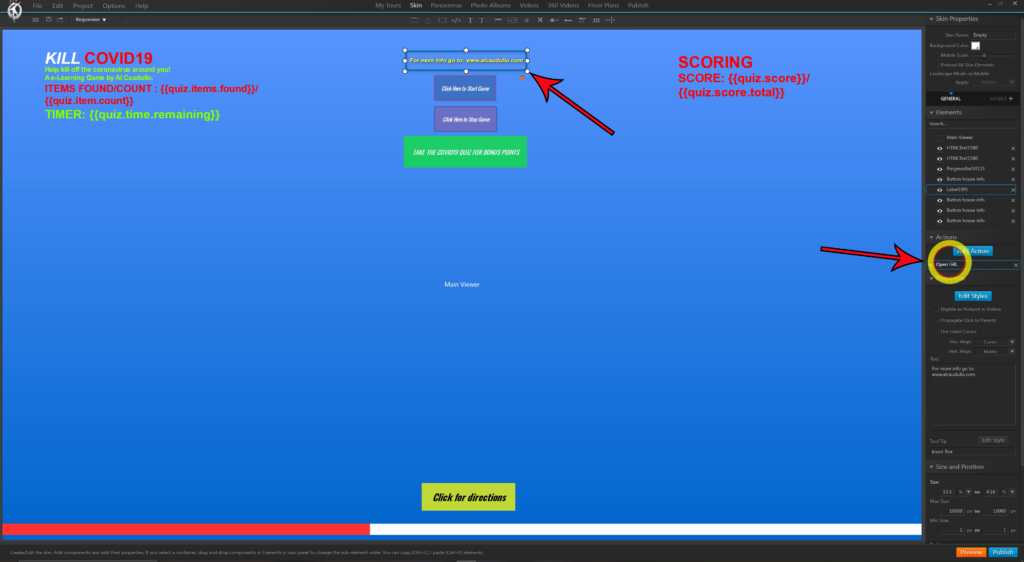
And since we want to show everyone who created this project, we will add a Text Button with an Action to Open URL.
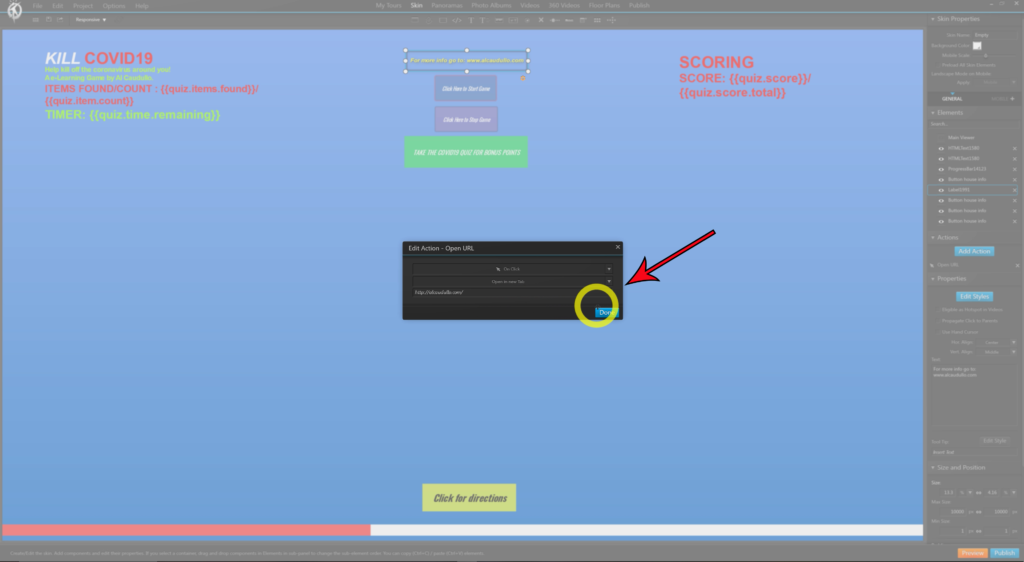
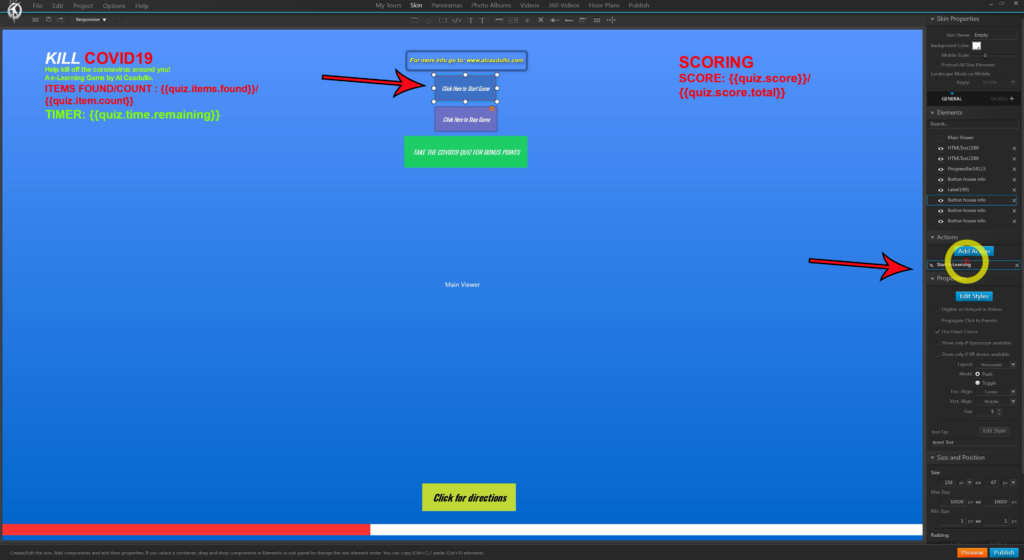
We need a Start Action so we will use the Text Button and
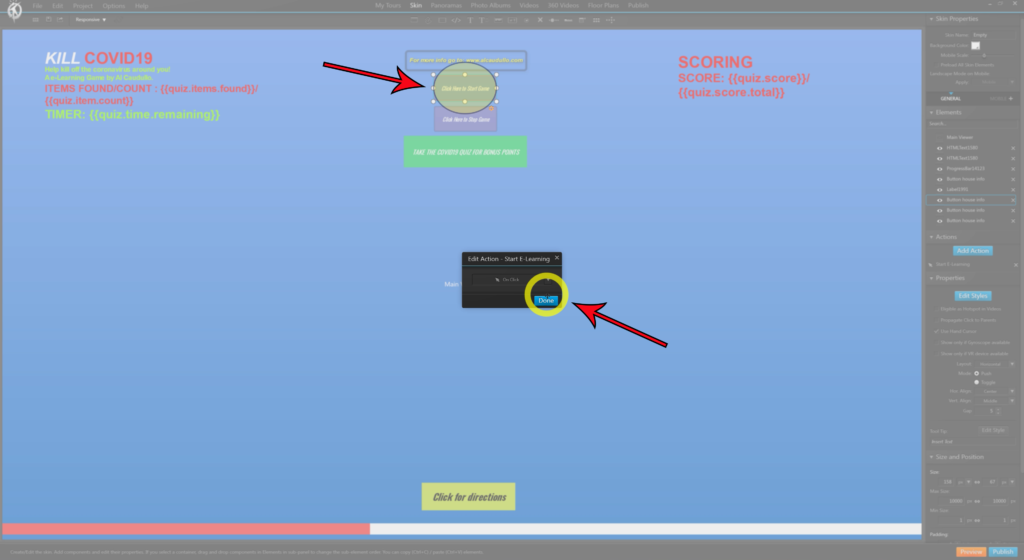
And assign…
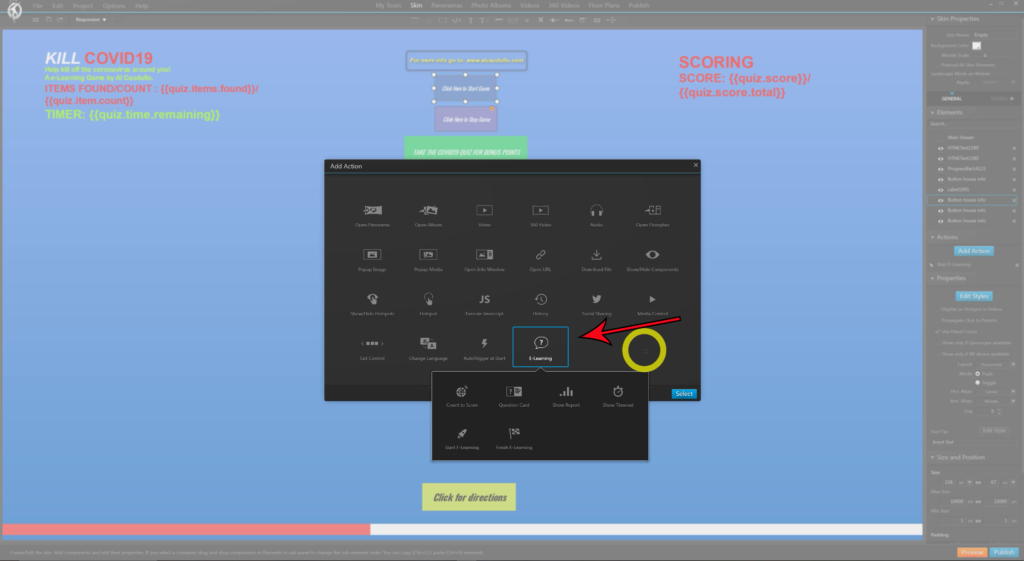
An Action from the E-Learning Actions for Start E-Learning. We will do a similar procedure to create a Stop E-Learning Action below the Start.
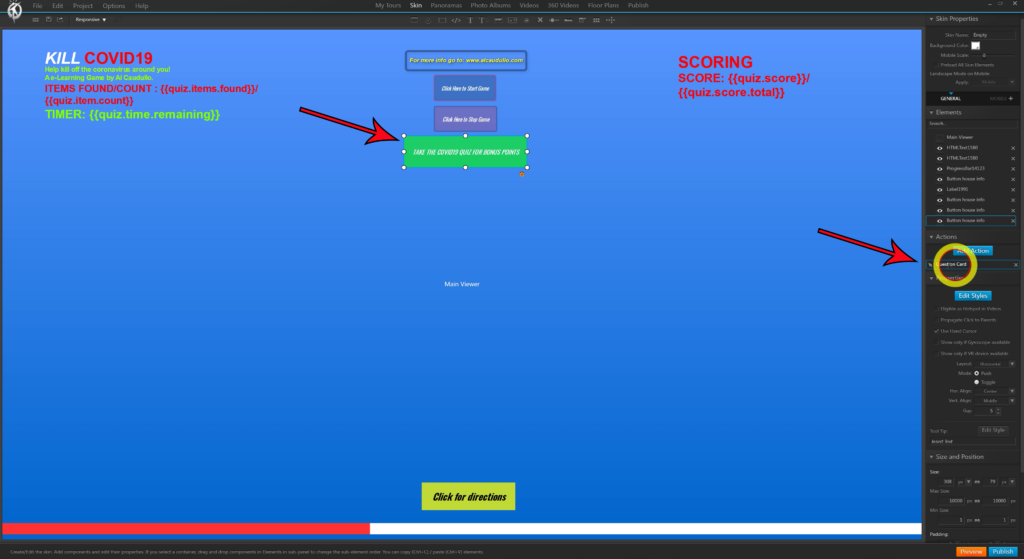
I wanted to show a very powerful feature next with the Question Cards.
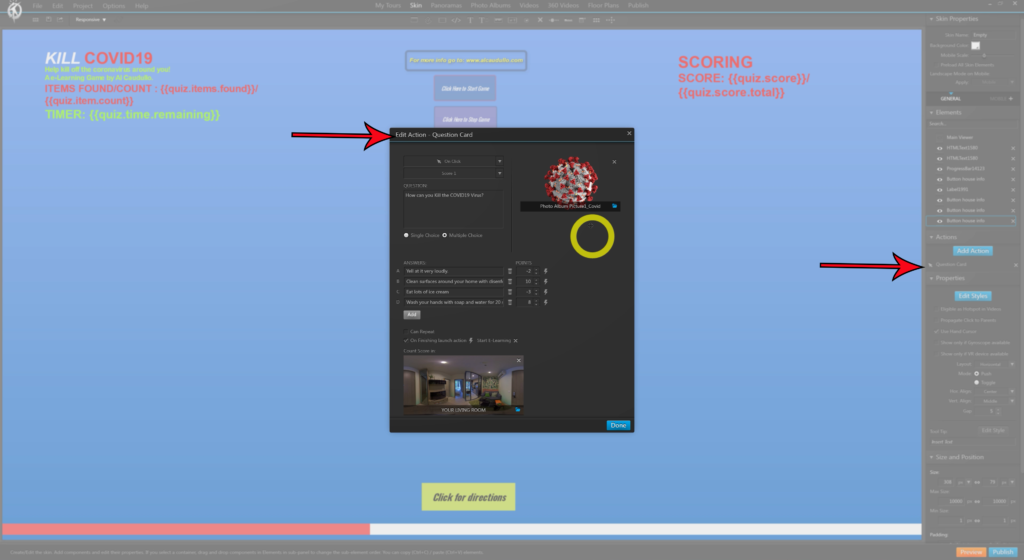
First, we add a Text Button and then assign an action for in E-Learning for Question Card. I added an image and then my questions. As part of that, I can decide how many points to add or subtract with each answer. I also have the option of creating other Actions when a particular answer is chosen.
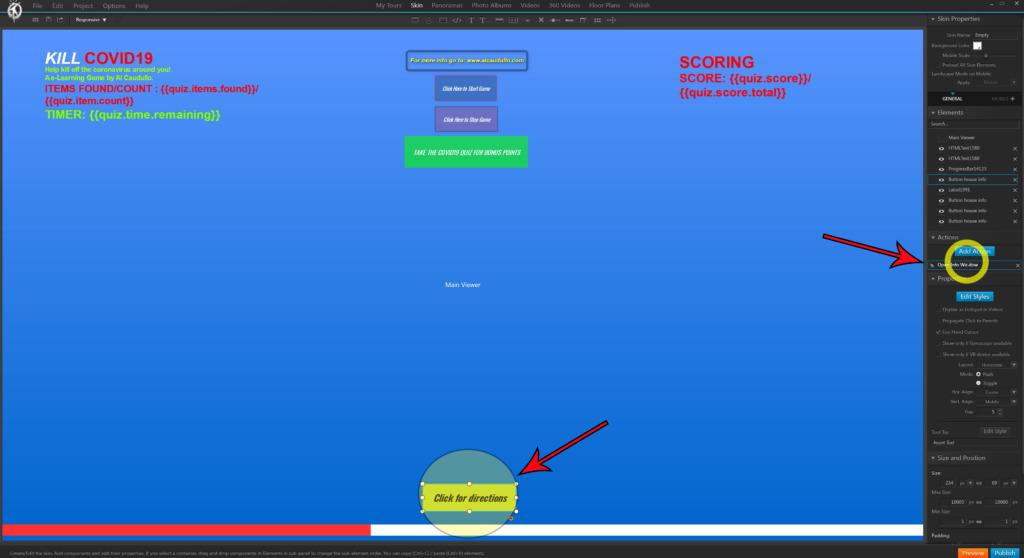
I wanted to add directions for how to play the game. And so we’ll be adding another Text Button.
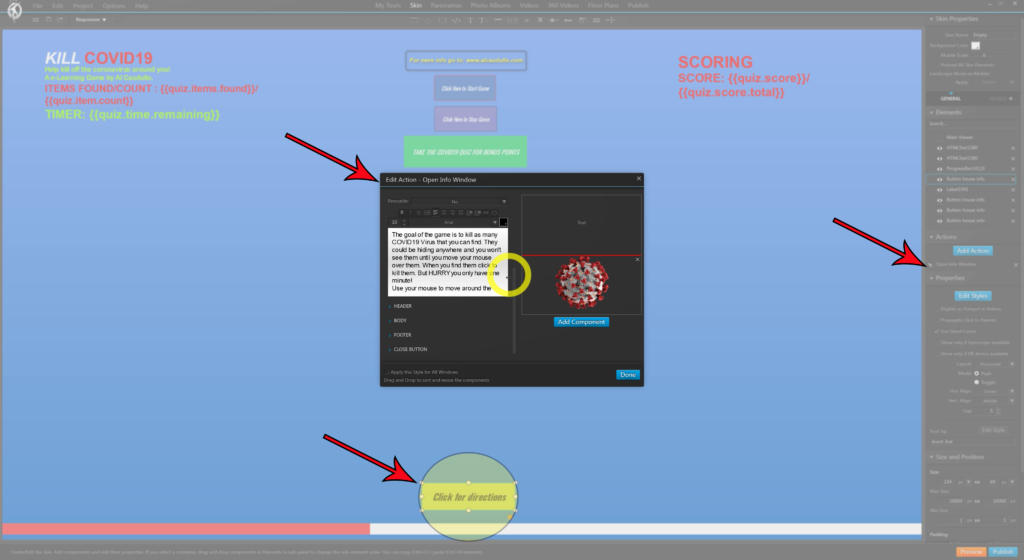
But for our Action this time, we’ll add the Open Info Window. Ok, Our Skin is complete.
Now let’s start the panoramic game area. We go to the top tabs and select Panoramas, then select the panorama that you will use, and in the second row of Tabs, select Hotspots.
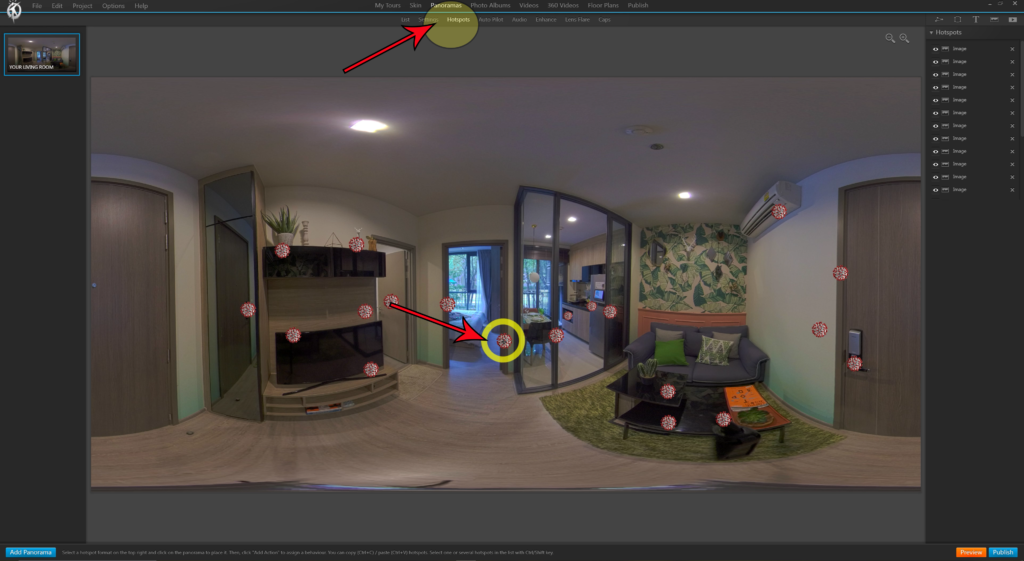
I wanted to pepper the room with COVID19 viruses

The easiest way to do that is to add an image by clicking the image icon on the right top side of the screen. Next, select the image that you want to use and then click a spot on the panorama to place it in the scene. Then Add Action of Count to Score from E-Learning. For a little fun, I added an Audio Sound when the COVID19 was clicked, a Splat Sound, so you know that you got it!
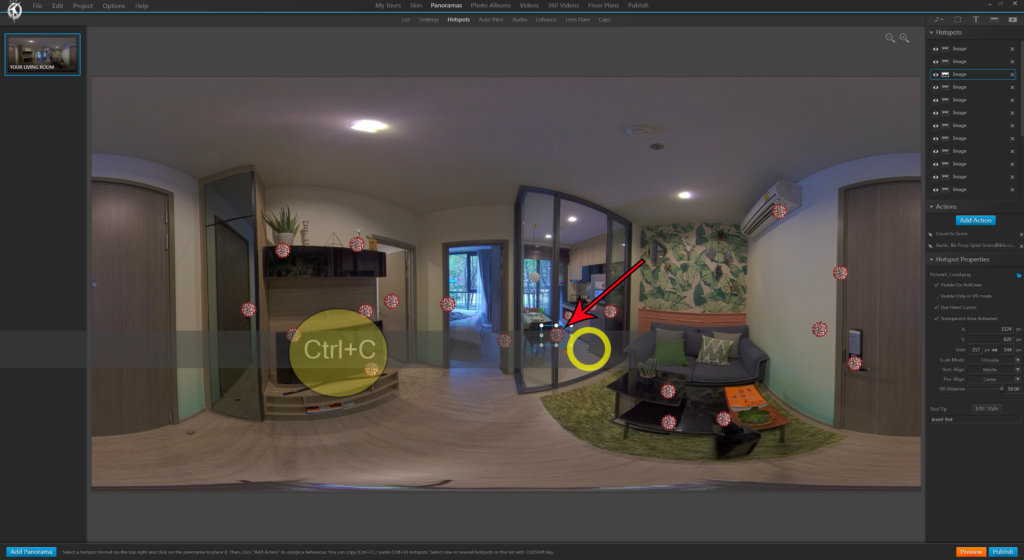
Once the first Virus is complete just Control + C…
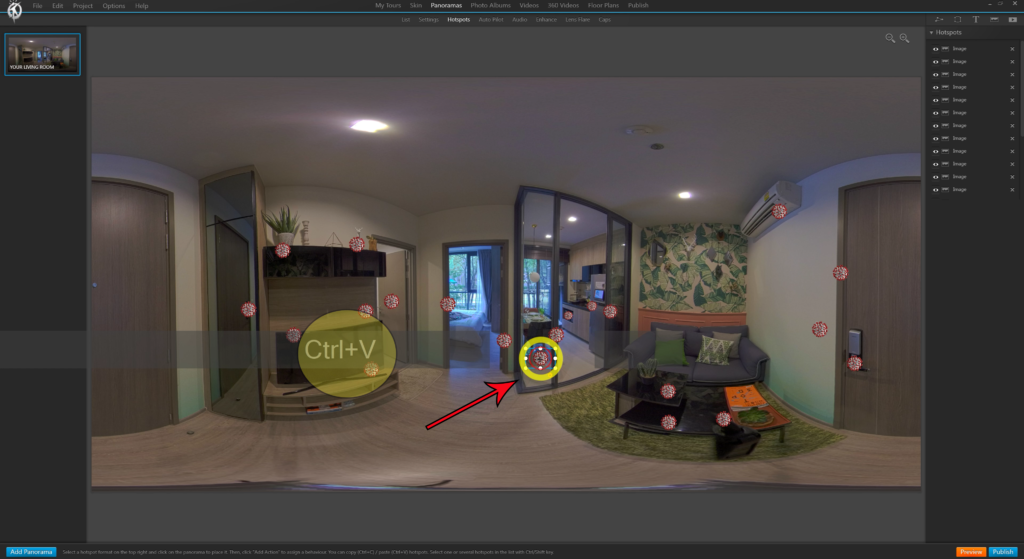
Then Control + V as many times as you want to duplicate the Viruses.
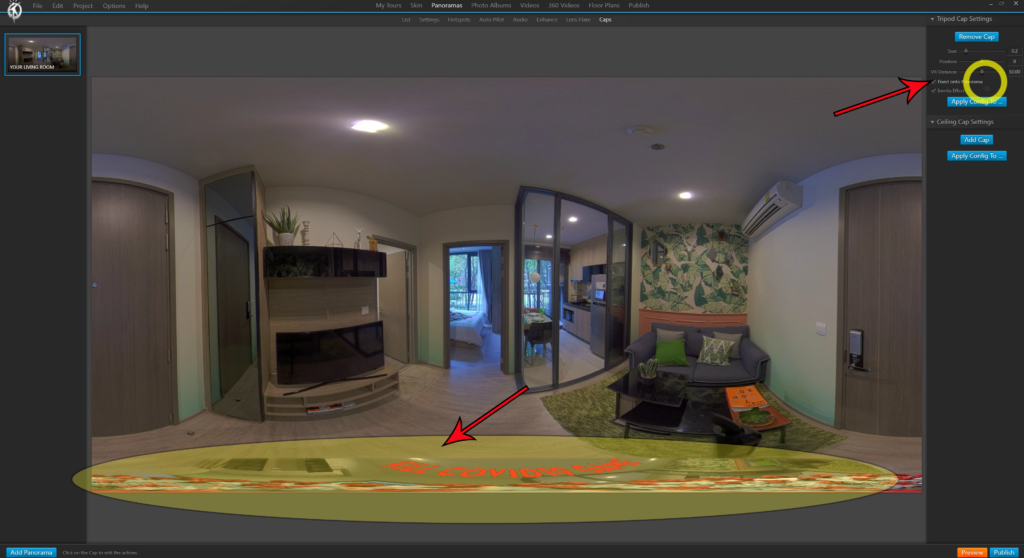
By selecting Caps at the end of the second row of Tabs, I added a round 512×512 modified screenshot with Kill COVID19. This was to put at the nadir in the panorama.
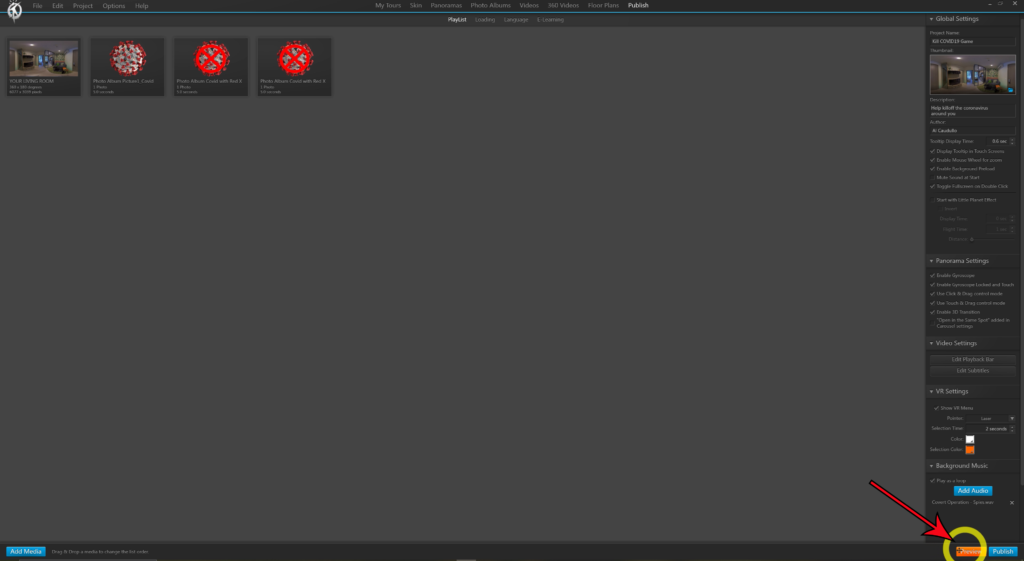
At the bottom right of the screen, you can click Preview at any time to test your masterpiece.
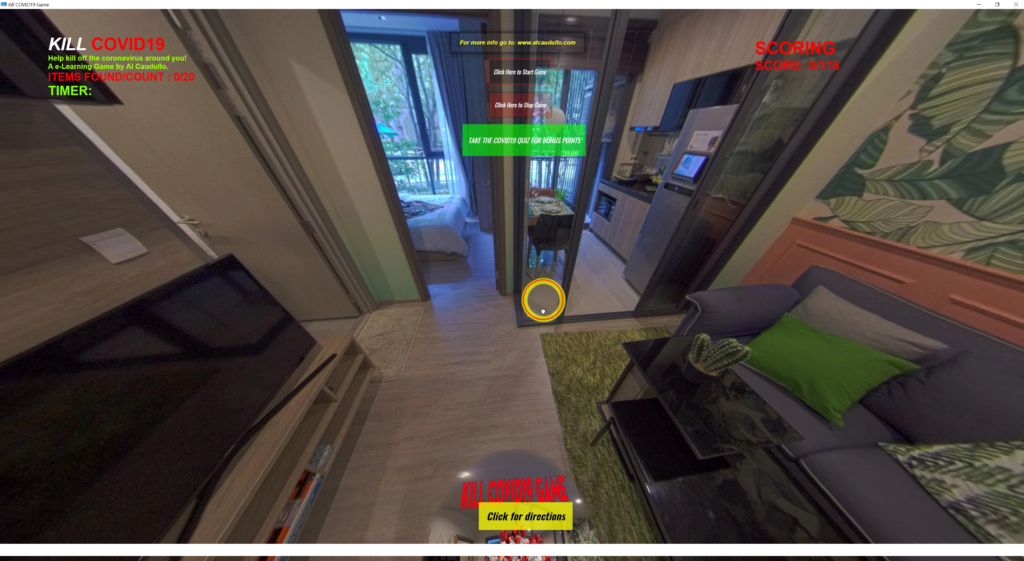
Here is what the game looks like and…
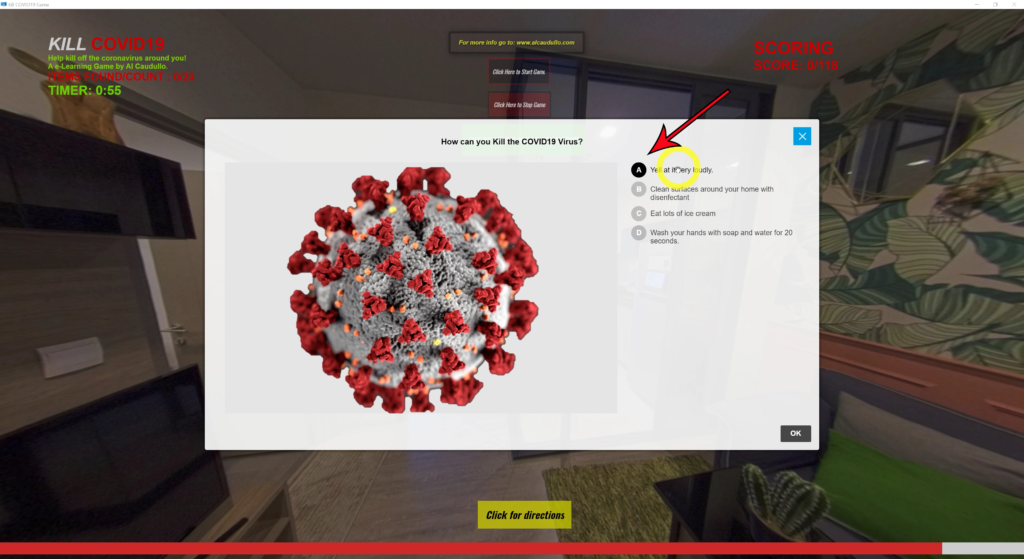
Here is the Question Card looks like.
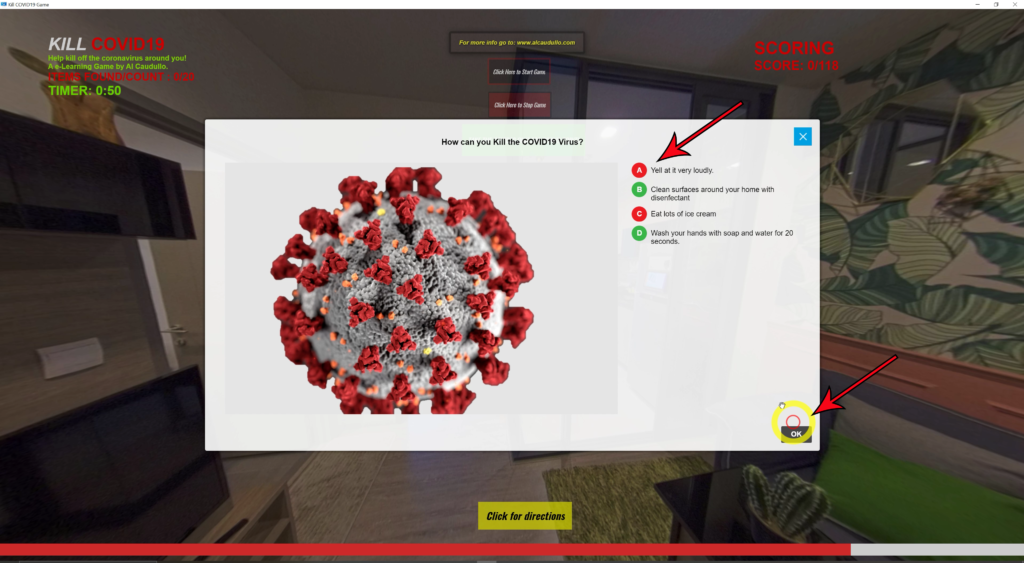
Here are the answers showing which are right in green and wrong in red.
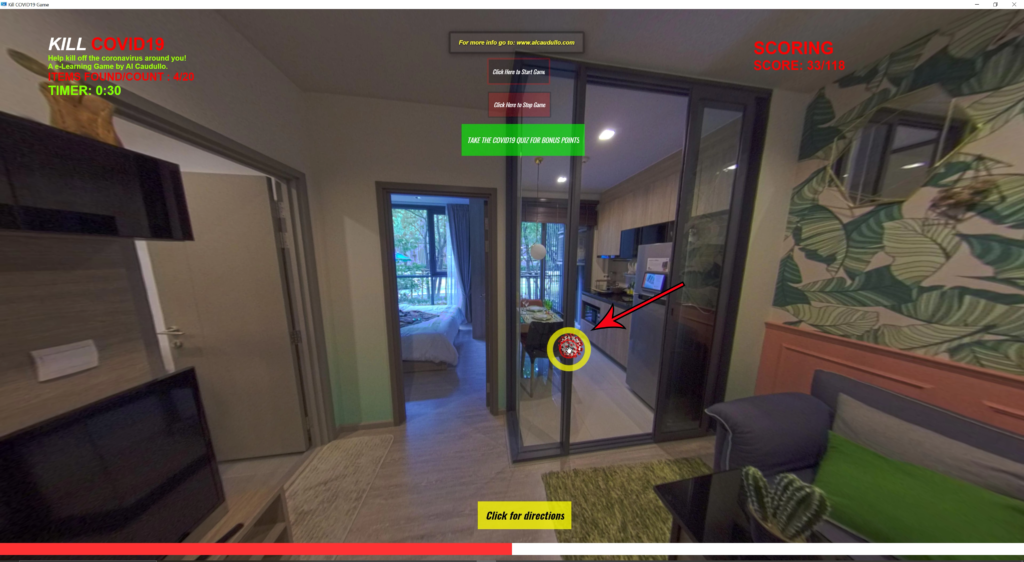
Here are the nasty little viruses.

When the timer runs out, the Timeout appears.
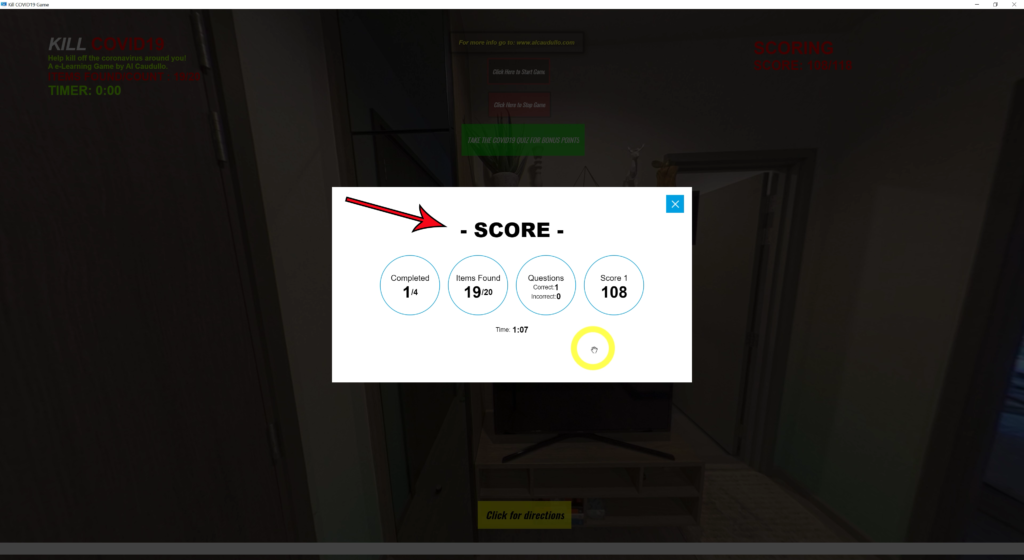
And finally, your score results.
Sure, I could add more rooms, and perhaps I will.
In fact, if you want to send me your ideas for what kind of locations that I should add on, please do so in the comments.
Quiz cards with media and answers, videos, testing, Hazard hunts to treasure hunts, scores and countdowns,
The uses are limitless, teaching for online schools, corporate training and safety, hospitals, and so much more. You can create a final test where the scores are automatically recorded online in your LMS (Learning Management System) that only the administration has access to creating a secure testing system.
Could this be one of the answers to our education crisis.
What do you think is the future of education?
Leave your comments.

What is 360 VR Video?
360 video is a video that is recorded in all directions at the same time with multiple cameras. The videos are stitched together either internally in the camera or externally using special software.
It then forms one spherical video that is controlled by the viewer, enabling them to look up, down, right or left at their discretion.
Is 360 Video Virtual Reality?
I want you to be the judge.

Recommended MicroSD Card for use with the Fusion 360 camera
How are you watching your 360 VR Video?
Are you watching on your PC?
Is it Facebook? YouTube? Veer.TV ?
Or better still, are you using your Samsung Galaxy Smartphone with your Samsung Gear VR Headset?
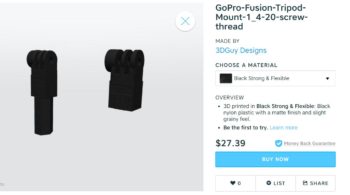

Or are you using another smartphone with a Google Cardboard? Google Daydream?
Leave a comment below. Let us know what you like or don’t like. If you have seen a 360 VR video that you think is awesome, tell us, and we will feature it.
What type of VR Headset do you own? Or do you watch with your computer? Smartphone?

Do you have a VR camera? Ricoh Theta S? Ion360? Samsung 360 gear? Insta360?
And if you are looking for 360 Video Production Services, contact Al Caudullo [email protected]
With 37 years of Media experience, we can Deliver More for You in 360 Video. Click here to see what our customers say about our work
Utilizing state of the art technology, Al Caudullo, and his team has been delivering award-winning compelling productions spanning the globe. Exotic destinations blended with unique cultural experiences give viewers an experience like no other.
From vibrant American cities like San Francisco and Las Vegas to the isolated mountains of Mongolia. From ancient civilizations of Cambodia and Myanmar to the lush resorts of Southeast Asia and beyond. All from the comfort of your living room.