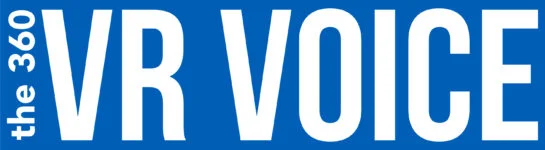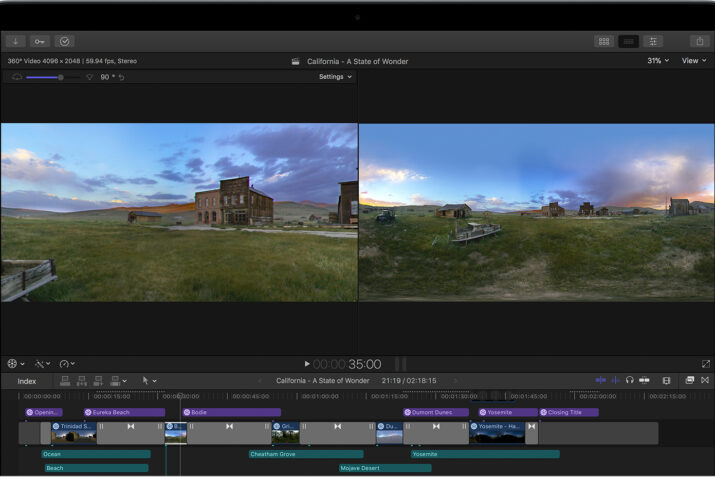Apple today revealed upgrades for FCPX and Safari that enable you to work with and view 360 videos. This long-awaited good news for 360 editors who love their Mac. But we have already had reports from GoPro Fusion 360 users who have not been able to import 5.2K 360 videos. This is troubling since Apple states that the new upgrades will allow 360 video editing up to 8K. We will stay on top of this developement and report back any more news about this glitch.
In addition, there are other improvements including FCPX now allows editing two key HDR formats, Rec. 2020 HDR10 and Rec. 2020 Hybrid Log Gamma, and gives you both HDR-compatible scopes (to identify how bright your video will get) and HDR monitoring on external displays through an I/O device. And there are now advanced pro color grading tools built right into the app. With these, you will be able to fine tune fine-tune brightness, hue, luminance, saturation and white balance through an inspector.
Below is the full release from Apple.
Edit 360° video in Final Cut Pro X 10.4
Import 360° media into Final Cut Pro, edit your 360°project, then share your 360° video in monoscopic or stereoscopic format. While editing, monitor your 360° project on-screen, or with a VR headset.

In Final Cut Pro X 10.4, you can import and edit monoscopic or stereoscopic 360° video in a wide range of formats and frame sizes. While editing, you can output 360° video to a connected VR headset, and simultaneously monitor the equirectangular video and the 360° video in the Final Cut Pro 360° viewer. When you’re finished editing, you can easily export your 360° project and share them to a variety of video-sharing and social media websites, including the YouTube VR channel, Facebook 360, and Vimeo 360.

DJI Phantom 4 Pro RC Quadcopter – RTF -Get fantastic 360 Video by adding Al Caudullo’s 360 Camera Mount
DJI Phantom 360 Camera Mount 3-piece
Get started with 360° video
To edit 360° video in Final Cut Pro, make sure your Mac meets the system requirements for 360º video and Final Cut Pro X 10.4. If you want to monitor with a VR headset while editing, make sure you’re using supported VR headset and you’ve installed the necessary software.
You can record 360° footage with multiple cameras mounted in a special rig. You can also use a single 360° camera that has multiple lenses —the lenses record different camera angles that slightly overlap. Before you import 360° footage into Final Cut Pro, you must create a single, seamless 360° image, referred to as a stitched image. Some 360° cameras do this automatically, so you can start editing right away. If you recorded the footage with multiple cameras, then you must stitch the footage together using third-party software.

For editing in Final Cut Pro, the stitched image must be an equirectangular projection. An equirectangular image looks like a world map that depicts the globe as a two-dimensional (2D) rectangle.
Import 360° video
Before you import 360° video, make sure you’ve stitched all the camera angles together and formatted your 360° media for equirectangular projection. Choose File > Import > Media, select your clip, then click Import. The 360º clip appears in the viewer as an equirectangular view.
After you’ve imported the 360° media, it’s a good idea to check your 360° media’s metadata tags. These tags affect how the clips behave in Final Cut Pro’s viewers, and how Final Cut Pro creates projects based on the clips you import. In most cases, your camera will automatically tag your media.
Select the clip in the browser.
Choose Window > Show in Workspace > Inspector (or press Command-4), then click in the Inspector.
In the Inspector:
Make sure the 360º Project Mode pop-up is set to Equirectangular.
Make sure the Stereoscopic Mode pop-up is set to the mode in which the media was originally recorded.
View and navigate the clips
In Final Cut Pro, you can view and navigate 360° clips in a dedicated viewer. Choose View > Show in Viewer > 360º. The 360° viewer appears to the left of the viewer. To view the clip in full 360°, select the clip in the browser, then click and drag in any direction in the 360° viewer. You can also navigate in the 360º viewer when you’re playing back a project. When you navigate in the 360° viewer, you’re not changing the master orientation of the clip or affecting the final output of the clip.
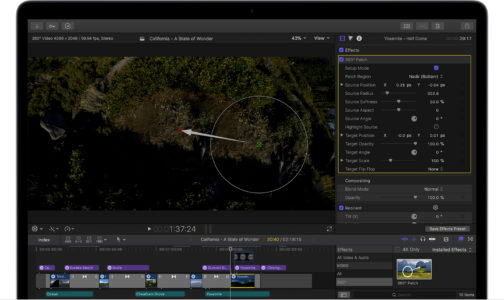
You can also use the following controls in the 360° viewer:
To reset the angle and view to its default orientation, click Settings at the top of the 360º viewer, then select Reset Angle.
To widen the field of view, drag the slider towards . To widen, drag the slider towards . To reset the field of view to the default setting of 90º, click in the 360° viewer.
If you’re using a VR headset to monitor video, click Settings in the 360° viewer, then choose Output to VR Headset.
Edit 360° video
To begin editing 360° video, create a new 360° video project. Choose File > New Project, then add the 360º clip into the new timeline. Final Cut Pro automatically sets the properties of the project to match the properties of the clip you’ve added. You can also create custom project settings.
While editing, you can change the master orientation of a clip by adjusting its tilt, pan, and, roll. You can also cover up unwanted images like a camera mount by using the patch effect, and apply other special 360° effects, generators, and titles.
Change the master orientation of a clip
Every 360º video clip has a native master orientation—the initial angle that viewers see when they start watching the video. The master orientation is based on how it was initially recorded. To change this orientation, use the Video Inspector, onscreen controls in the viewer, or the Horizon guidelines.
Conceal unwanted objects in a clip
You can use the 360º Patch effect to conceal a tripod or other unwanted objects in the clip. You clone an area in the image, then place it over the object you want to hide.
Additional 360° effects, generators, and titles
Final Cut Pro includes special 360° versions of some standard effects, such as blur, glow, and sharpen effects. You can apply these effects to 360° clips and 360° projects without creating seams, unwanted distortions, or other artifacts.
Final Cut Pro also includes titles and generators specially designed for use in 360º projects. 360° generators include 360° Color Solid and 360° Gradient generators. Special 360º titles include 360º Basic 3D and 360º Tumble 3D. Final Cut Pro always projects 360º titles correctly into the 360º space—depth, lighting, and shading of text appear as they would in a standard project.
Share 360° video
When you’ve finished editing your 360° project, you can share it to a variety of video-sharing and social media websites that support 360º video, such as the YouTube VR channel, Facebook 360, and Vimeo 360. Final Cut Pro includes the appropriate 360° metadata in the output media file so that it will be recognized appropriately. You can also export a master file, or export XML files of events, projects, or libraries that include 360° clips and projects.
Learn more
360º video tips and tricks
Add rectilinear clips and titles to a 360° project
Add 360° clips to a rectilinear project
Information about products not manufactured by Apple, or independent websites not controlled or tested by Apple, is provided without recommendation or endorsement. Apple assumes no responsibility with regard to the selection, performance, or use of third-party websites or products. Apple makes no representations regarding third-party website accuracy or reliability. Risks are inherent in the use of the Internet. Contact the vendor for additional information. Other company and product names may be trademarks of their respective owners.
Published Date: Dec 14, 2017
Helpful?Yes No
Start a Discussion
in Apple Support Communities
Ask other users about this article
Ask other users about this article
Submit my question to the community
See all questions on this article See all questions I have asked
Contact Apple Support
Need more help? Save time by starting your support request online and we’ll connect you to an expert.
Get started
Apple Footer
Apple
SupportEdit 360° video in Final Cut Pro X 10.4
More ways to shop: Visit an Apple Store, call 1-800-MY-APPLE, or find a reseller.
Copyright © 2017 Apple Inc. All rights reserved. Privacy Policy Terms of Use Sales and Refunds Site Map Contact Apple
United States (English)