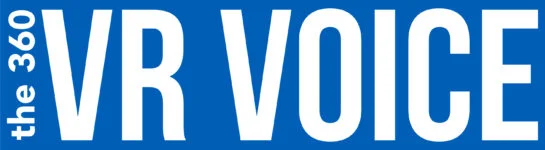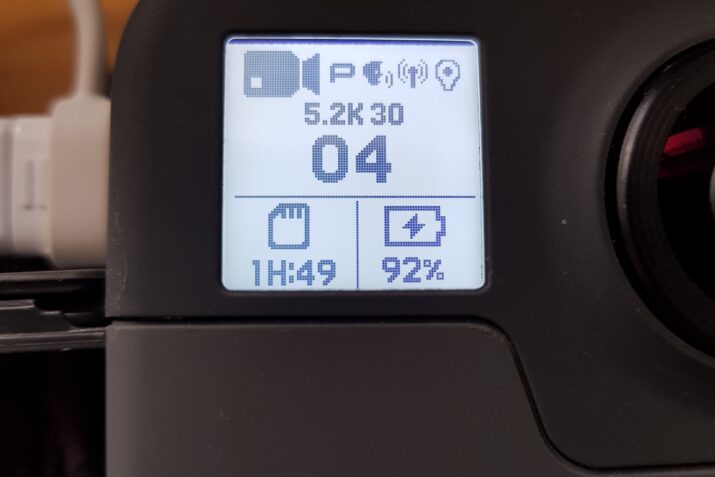This is Al CAudullo with the 360VRVoice, and I am very happy to say that GoPro has started shipping the GoPro Fusion and I want to show you right now what it is that you get exactly when it comes then? GoPro are becoming increasingly popular and people are now buying the best gopro accessories to improve their GoPro cameras.
So first of all, of course, you’ve got the camera which we’re going to go over in detail.

You also have a case.


And the case is kind of a clamshell affair.
It covers it up very nicely protection lenses always keep this case with you really do need it.

Of course, you do get a GoPro battery in this is a little bit different from the GoPro batteries I’ve seen before.

And they give you a couple of adhesive mounts one is a curved mount.
And one is a flat mount.

Then, you get this very cool extension pole, and monopod, tripod, what everyone a call it. Here’s what’s so cool about it.

It opens up like so.

Then with a quick twist and twist back.
You got a nice little extension.

Now it’s a little bit too short, so you’re probably going to need something like one of my Sirui Monopod, I would suggest any way, one of my Sirui Monopods.
But you can get by with this, and it works very well.

Of course, for the Fusion. Now one thing I do recommend this side slides down, and this is your battery. Notice that the battery has labels and arrows for SD Card 1 and SD Card 2.


And this is also where your micro SD cards go.
You do need to have them set for Front and Back, and they need to stay in the same position. Now back is considered where you can see the LCD display because you want to keep that facing you just like you would call back the back of the camera with say a DSLR.
So let’s go ahead and put that in, and then the other one should be labeled “F,” or “1”, whichever way you guys want to do it, but I like to use F and B.
And of course but the battery and in one of the first things that you should make sure that you do.
Is to go and download the newest firmware and update your fusion as soon as you get it.
A couple of other things, I’ll show you here’s the mode switch which is also your on and off.

And here as you open this up you have your USB connection here and this is a USB-C. type connector that also comes with it.

Now, I’m going to turn this on, and I’m going to show you right now how the Firmware boots up but we’re not going to go through the whole process because it does take a few minutes. Load the firmware on to the BACK micros SD card only. Then you press and hold the mode button to turn on the Fusion.

And there goes notice it says 1/2.

And what it’s doing right now is it updating the firmware.
And it’s going to go for a little while. And then it will change to ‘2/2” and continue going and then when it’s all done it’ll reset itself. If you do have any problems, you may have to reset your Fusion, but I don’t think that that’s going to come up I hadn’t seen it come up very much. Be sure that your battery is full when you start the firmware upgrade.
And we’re going to take a pause right here, and we’ll come back as soon as this is done and then also I’ll be going over the features of the camera.
It’s going to 2/2 now.
And it’s already flashed off, and it’s going to reset itself.
We get a check when it is completed.
It turns off again it’s going to turn on and off a few times until it gets finished.

And then once it gets finished it’ll let you know, by going to the default mode which is Video. And there we go we are now ready to go ahead and shoot again.

And we’re all set. We have just upgraded the firmware to the GoPro Fusion.
Stay tuned in to 360VRVoice for more videos, tutorials and more about the GoPro Fusion.
And please join GoPro Fusion Studio Users.

And give a facebook LIKE for 360VRVOICE.

Thanks for watching.
DJI Phantom 360 Camera Mount 3-piece