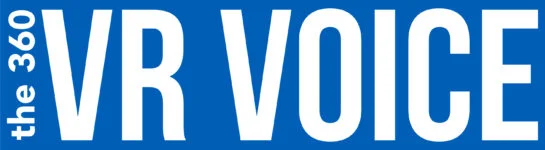This was a very interesting BUZZ that I found today and wanted to share with you.
Originally posted on: www.roadtovr.com
Reverb is HP’s second VR headset, and this time around the company is aiming mainly at the enterprise market, but not shying away from selling individual units at a consumer price point.
As the highest resolution headset presently available at that consumer price point, it has a unique selling point among all others, though the usual compromises of Windows Mixed Reality still apply.
As usual, we’ll start with an overview and summary of the headset to be followed with an in-depth review. Our in-depth write-up is still in progress and will be added to this article when complete.
To be up front, the HP Reverb headset itself is a solid improvement over its predecessor by most measures. The new design is comfortable and feels higher quality. The new displays and lenses offer a considerably better-looking image.
And onboard audio is a huge plus. However, while its hardware has improved in many ways, it’s still a ‘Windows Mixed Reality’ headset, which means it shares the same irksome controllers as all Windows VR headsets.
Reverb’s headlining feature is its high-resolution LCD displays, which are significantly more pixel dense than any headset in its class. On paper, we’re talking about 2,160 × 2,160 per display, which is a big step up over the next highest resolution headsets in the same class—the Valve Index,
showcasing a resolution of 1,440 × 1,600 per display (also LCD, which means full RGB sub-pixels), and HTC Vive Pro’s dual 1,440 × 1,600 AMOLEDs, which feature an RGBG PenTile pixel matrix. Among the three, Reverb has a little more than twice the total number of pixels.
There’s no doubt that Reverb’s displays are very sharp and very pixel dense. It’s impossible to focus on a single pixel, and the screen door effect (unlit spaces between pixels) is on the verge of being difficult to see.
It has the best resolving power of any headset in its class, which means textures, edges, and text are especially crisp.
Unfortunately, overall clarity is held back in a large way by plainly visible mura. At a glance, mura can look similar to the screen door effect (in the way that it’s ‘locked’ to your face and reduces clarity) but is actually a different artifact resulting from poor consistency in color and brightness across the display. It ends up looking like the display is somewhat cloudy.

As HP is mostly pushing Reverb for enterprise, they probably aren’t terribly concerned with this—after all, text legibility (a major selling point for enterprise customers) gets a big boost from the headset’s high resolution whether or not mura is present. For anyone interested in Reverb for visual immersion though, the mura, unfortunately, hampers where it might be otherwise.
There are also a few other curious visual artifacts. There’s a considerable amount of chromatic aberration outside of the lenses’ sweet spot. There’s also subtle—but noticeable—pupil swim (varying distortion across the lens that appears as motion as your eye moves across the lens).
In most headsets, these are both significantly reduced via software corrections, and I’m somewhat hopeful that they could be improved with better lens correction profiles for Reverb in the future.
While I couldn’t spot any obvious ghosting or black smear, interestingly Reverb shows red smear, which is something I’ve never seen before. It’s the same thing you’d expect with black smear (where dark/black colors can bleed into brighter colors when you move your head, especially white), but in Reverb it manifests most when red (or any color substantially composed of red, including white) shares a boundary with a dark/black color.
In my testing this hasn’t led to any significant annoyance but, as ever, it could be bothersome in some specific content.
From a field of view standpoint, HP claims 114 degrees diagonally for Reverb, which is higher than what’s typically quoted for headsets like the Rift (~100) and Vive (~110). Nobody in the industry really seems to agree what amounts to a valid field of view measurement though, and to my eyes, Reverb’s field of view falls somewhere between the two.
So whether you call it 105 or 114, Reverb is in the same field of view class as most other PC VR headsets. These are Fresnel lenses, which means they are susceptible to god rays, which are about as apparent on Reverb as with recent headsets like the Rift S, and a bit less prevalent than the original Rift and Vive.
Reverb’s other big feature is its major ergonomic redesign. HP has ditched the halo headstrap approach seen on every other Windows VR headset and instead opted for a much more (original) Rift-like design, including on-ear headphones. At least to my head, Reverb’s ergonomics feel like a big improvement over HP’s original Windows VR headset.
I found it quite easy to use for an hour or more while maintaining comfort. As with all headsets of this design, the trick is knowing how to fix it right (which isn’t usually intuitive).
New users are always tempted to tighten the side straps and clamp the headset onto their face like a vice, but the key is to find the spot where the rear ring can grip the crown of your head, then tighten the top strap to ‘lift’ the visor so that it’s held up by ‘hanging’ from the top strap rather than by sheer friction against your face. The side straps should be as loose as possible while still maintaining stability.

I was able to get Reverb to feel very comfortable, but I’m a little worried that the headset won’t easily accommodate larger heads or noses. Personally speaking, I don’t fall on either end of the spectrum for head or nose size, so I’m guessing I’m fairly average in that department.
Even so, I had Reverb’s side straps as loose as they would possibly go in order to get it to fit well. If I had a bigger head, the straps themselves wouldn’t have more room to accommodate; all the extra space would be made up by further stretching the springs in the side struts, which would put more pressure on my face that is ideal.
I also felt like I was pushing the limits of the headphones and the nose gap. The best fit for the headphones is to have them all the way in their bottom position; if there were a greater distance between the top of my head and my ears, or if I preferred the top strap adjustment more tightly, the headphones wouldn’t be able to extend far enough down to be centered on my ears.
With the nose gap, I was feeling a bit of pressure on the bridge of my nose, and actually opted to remove the nose gasket entirely (the piece of rubber that blocks light), which gave me just enough room to not feel like the headset was in constant contact with the bridge of my nose.
If you have a larger nose or a greater distance between the center of your eye and your nose’s bridge, you might find the nose gap on Reverb annoyingly small.
As with most other Windows VR headsets, Reverb lacks a hardware IPD adjustment, which means only those near to the headset’s fixed IPD setting will have ideal alignment between their eyes and the optical center of the lenses.
We’ve reached out to HP to confirm the headset’s fixed IPD measurement, though I expect it to fall very close to 64mm. If you are far from the headset’s fixed figure, you’ll, unfortunately, lose out on some clarity.
So, if it fits, Reverb from a hardware standpoint is a pretty solid headset and the singular choice for anyone prioritizing resolution over anything else. However, Reverb can’t escape the caveats that come with all Windows VR headsets.

Mostly that’s the controllers and their tracking. Reverb uses the same Windows VR controllers as every other Windows VR headset except for Samsung (which has slightly different controllers). Yes, they work, but they are the worst 6DOF controllers on the market. They’re flimsy, bulky, and not very ergonomic.
They actually track quite well from a performance standpoint, but their tracking coverage hardly extends outside of your field of view, which means they lose tracking any time your hands linger outside of the sensor’s reach, even if that means just letting them hang naturally down by your sides.
The tracking coverage issue is primarily driven by the tracking system used in every Windows VR headset: a two-camera inside-out system. HP says Reverb’s tracking is identical to the first generation headsets, and as such, Reverb’s two cameras lose controller tracking as often as its Windows VR contemporaries.
Luckily, the head tracking itself is pretty darn good (on par with Rift S in my experience so far), and so is controller tracking performance when near the headset’s field of view. For content where your hands are almost always in your field of view (or only leave it briefly), Windows VR controller tracking can work just fine.
In fact, Reverb holds up very well when playing Beat Saber on its highest difficulty because your hands don’t spend much time outside of the field of view before entering it again (to slice a block). But there’s tons of content where your hands won’t be consistently held in the headset’s field of view, and that’s when things can get annoying.
For all of its downsides, the Windows VR tracking system also means that Reverb gets room-scale 360 tracking out of the box and doesn’t rely on any external sensors. That’s great because it means relatively easy setup, and support for large tracking volumes.
The compromises on the controller design and tracks were easy to swallow considering how inexpensively you could find a Windows VR headset ($250 new in box is not uncommon).
But Reverb has introduced itself as the new premium option among Windows VR headsets at $600, which shines a much brighter light on the baggage that comes with every Windows VR headset to date.
While Windows Mixed Reality—which is built into Windows and comes with it’s very own VR spatial desktop—is the native platform for Reverb and all other Windows VR headsets, there’s an official plugin that makes it compatible with most SteamVR content, which vastly expands the range of content available on the headset.

What is 360 VR Video?
360 video is a video that is recorded in all directions at the same time with multiple cameras. The videos are stitched together either internally in the camera or externally using special software.
It then forms one spherical video that is controlled by the viewer, enabling them to look up, down, right or left at their discretion.
Is 360 Video Virtual Reality?
I want you to be the judge.

Recommended MicroSD Card for use with the Fusion 360 camera
How are you watching your 360 VR Video?
Are you watching on your PC?
Is it Facebook? YouTube? Veer.TV ?
Or better still, are you using your Samsung Galaxy Smartphone with your Samsung Gear VR Headset?
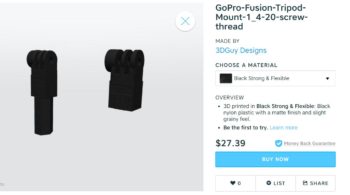

Or are you using another smartphone with a Google Cardboard? Google Daydream?
Leave a comment below. Let us know what you like or don’t like. If you have seen a 360 VR video that you think is awesome, tell us, and we will feature it.
What type of VR Headset do you own? Or do you watch with your computer? Smartphone?

Do you have a VR camera? Ricoh Theta S? Ion360? Samsung 360 gear? Insta360?
And if you are looking for 360 Video Production Services, contact Al Caudullo exploretv@gmail.com
With 37 years of Media experience, we can Deliver More for You in 360 Video. Click here to see what our customers say about our work
Utilizing state of the art technology, Al Caudullo, and his team has been delivering award-winning compelling productions spanning the globe. Exotic destinations blended with unique cultural experiences give viewers an experience like no other.
From vibrant American cities like San Francisco and Las Vegas to the isolated mountains of Mongolia. From ancient civilizations of Cambodia and Myanmar to the lush resorts of Southeast Asia and beyond. All from the comfort of your living room.