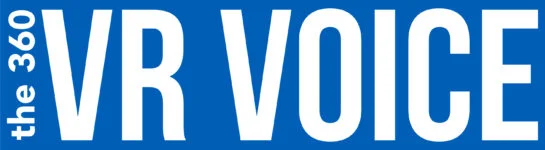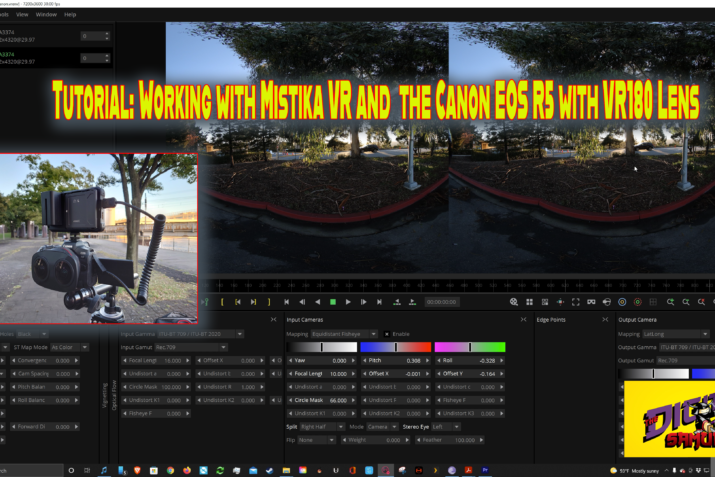Hey, everybody. This is a tutorial on how to use Mistika VR with the Canon EOS R5 with the VR180 lens.
Let’s take this step-by-step. If you like then you can watch the video also.
Step One
Let’s drag in some content.
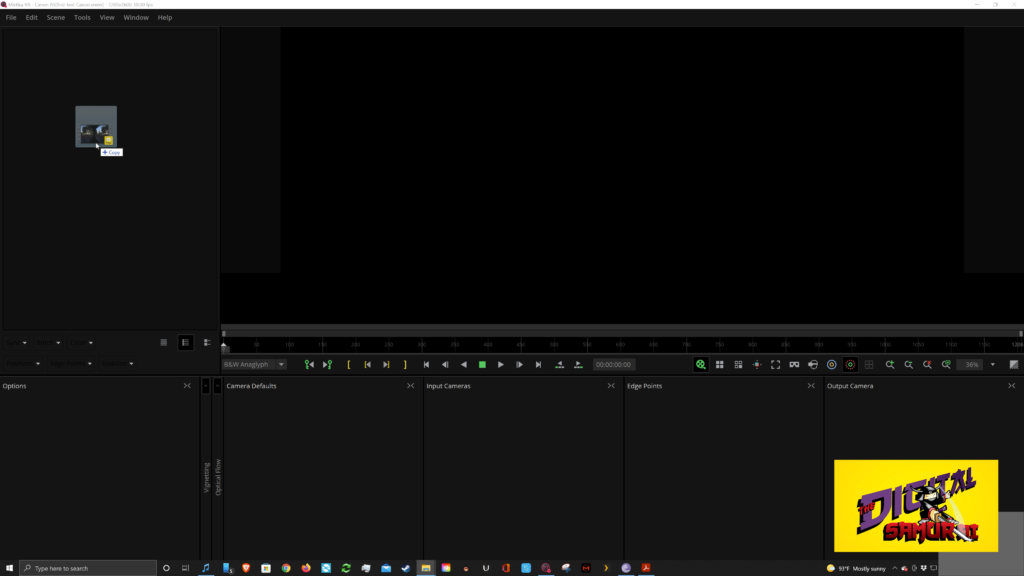
Step Two
Skip past the “Camera Stack Options” by clicking “Continue”
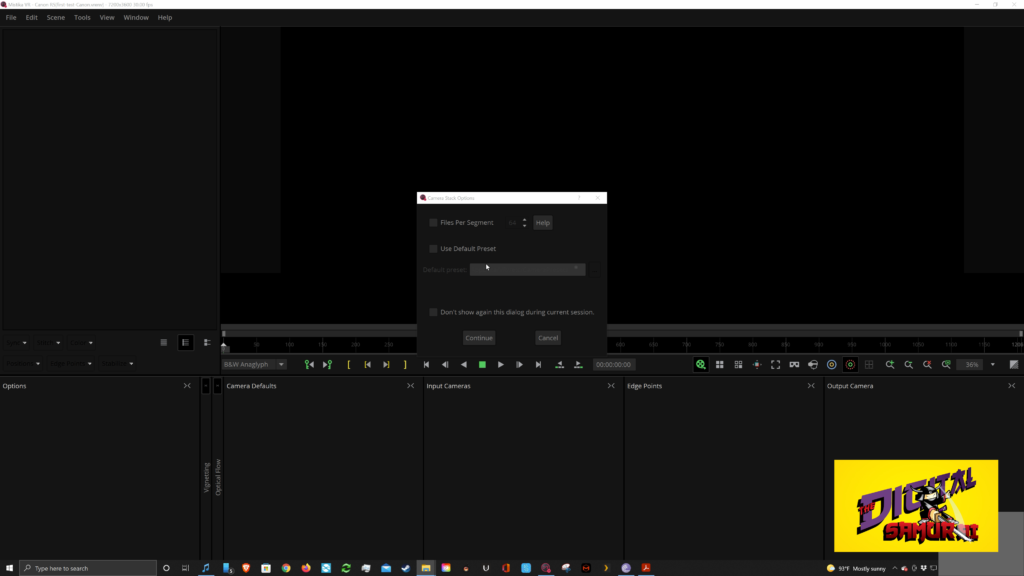
Step Three
Drag and drop in the content from the Canon EOS R5 & the RF5.2mm F2.8 L Dual Fisheye lens
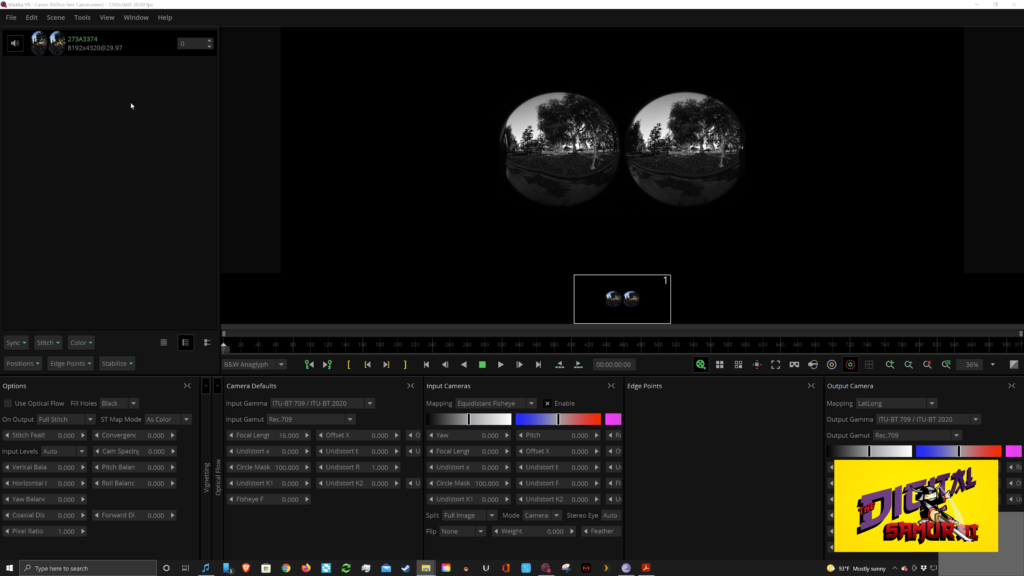
Step Three
We have to tell the software what it is.
We’re going to split this into the left half only. And I’m going to change the stereo eye to be the right eye.
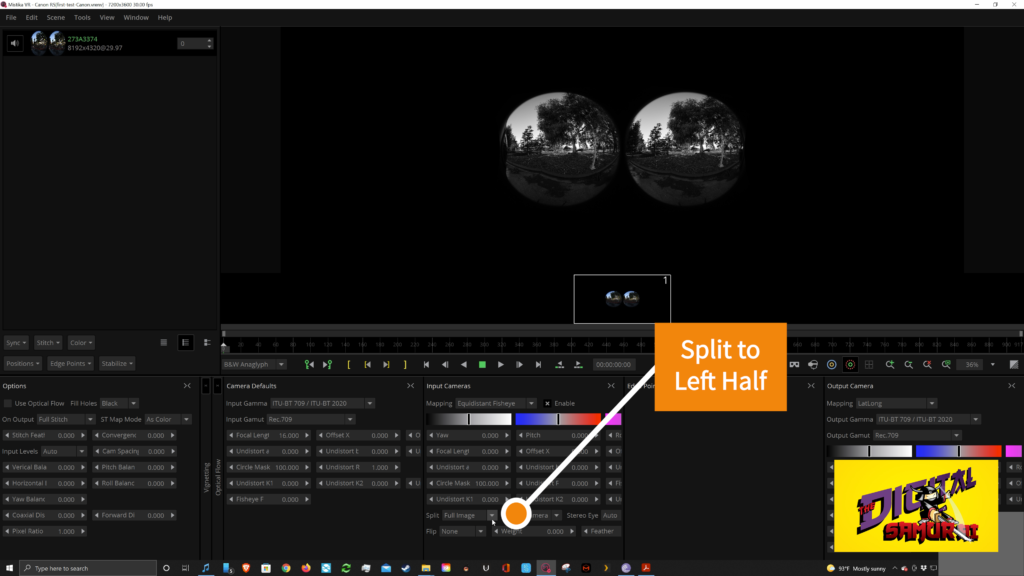
Step Four
Now again, I add the same footage, and I’m going to change that to be the right half and change it to be the stereo left eye. I’ll change it to show side by side. You’ll notice the lenses are at the center as they should be. So this is the left eye and this is the right eye.
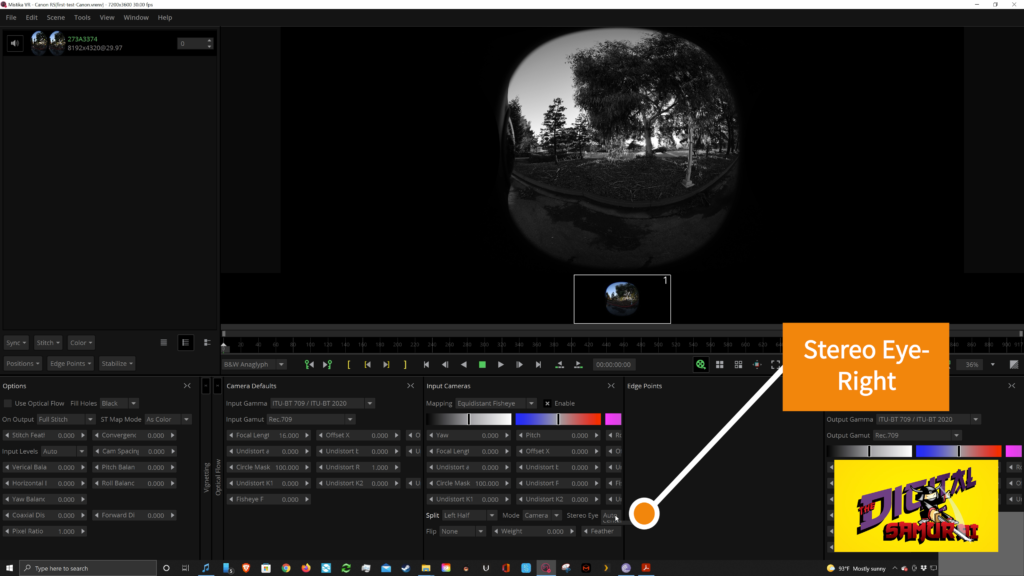
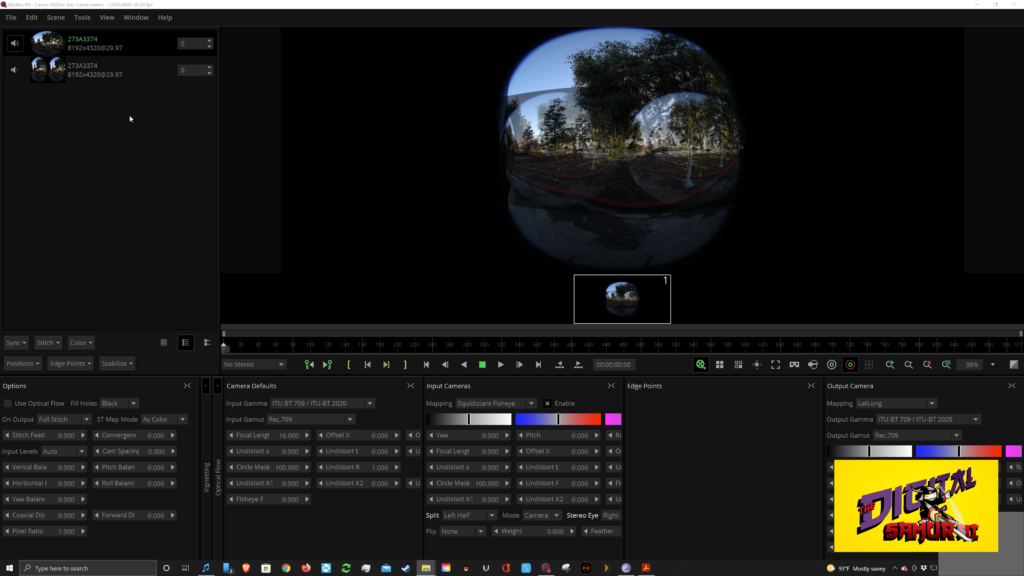
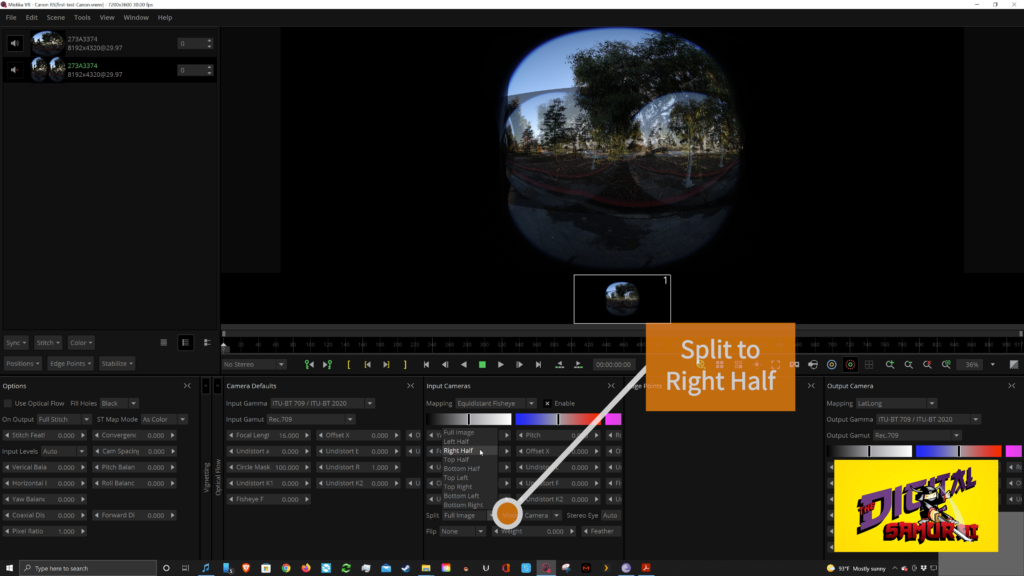
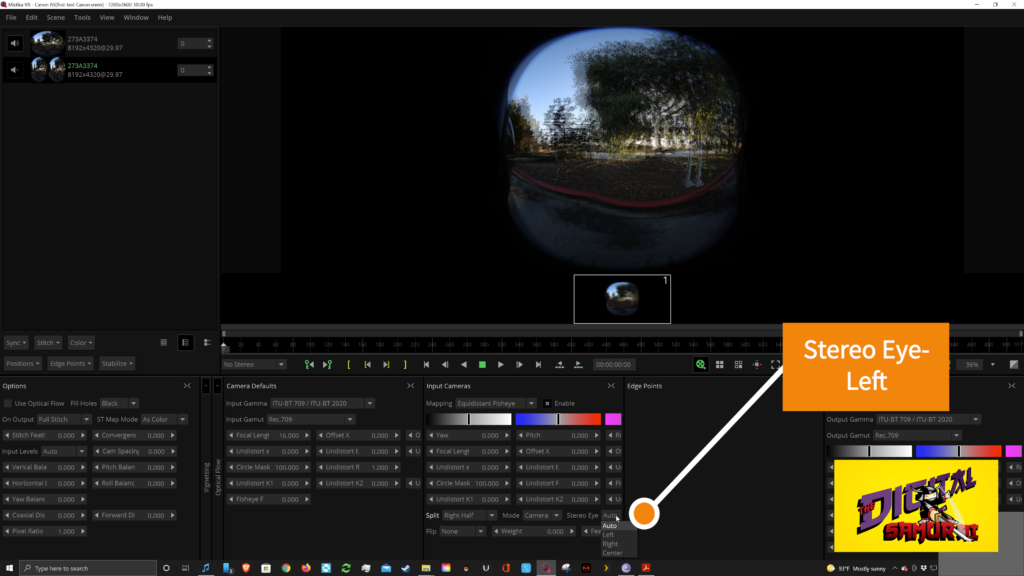
Step Five
Now we see both images overlayed on each other in the “No Stereo” setting
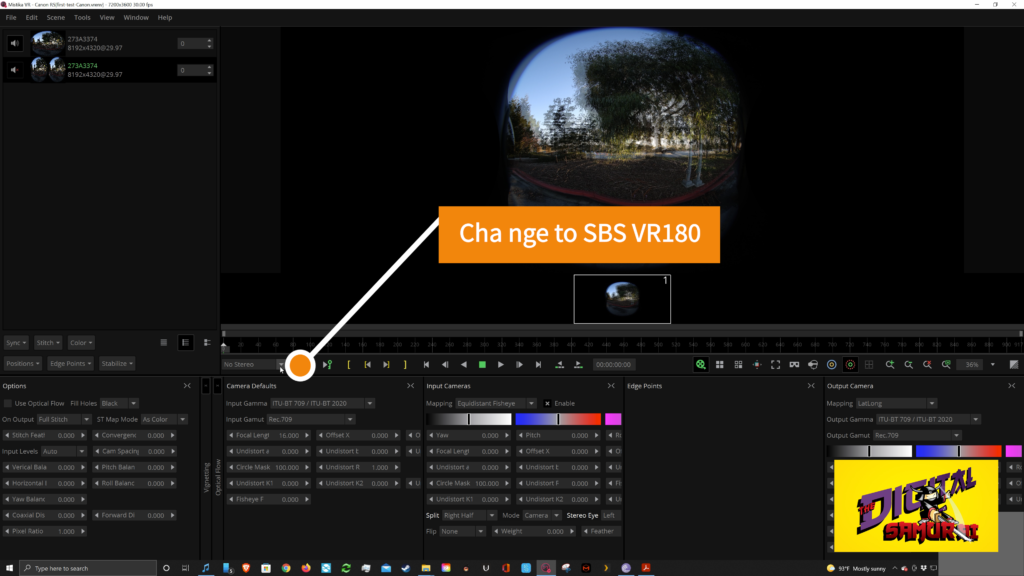
Let’s change this to “SBS VR180”
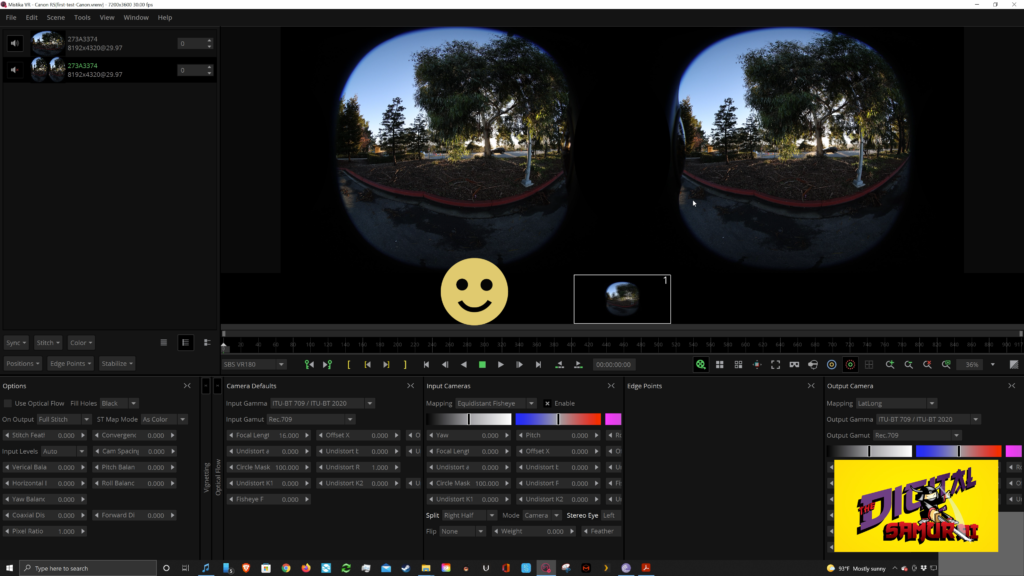
So this is the left eye…
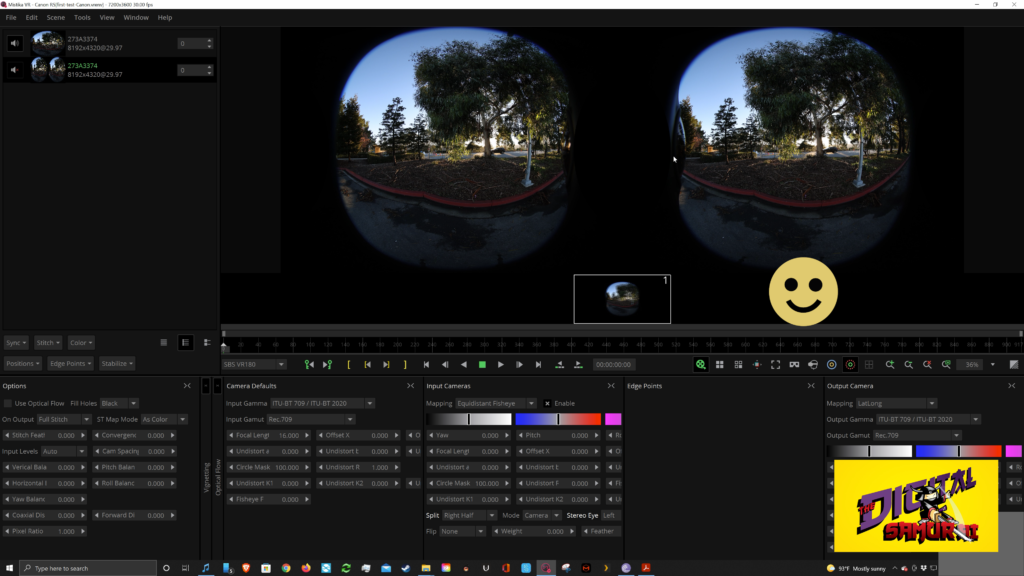
And this is the right eye. You can tell because you see the edge of the lens in the center of each image.
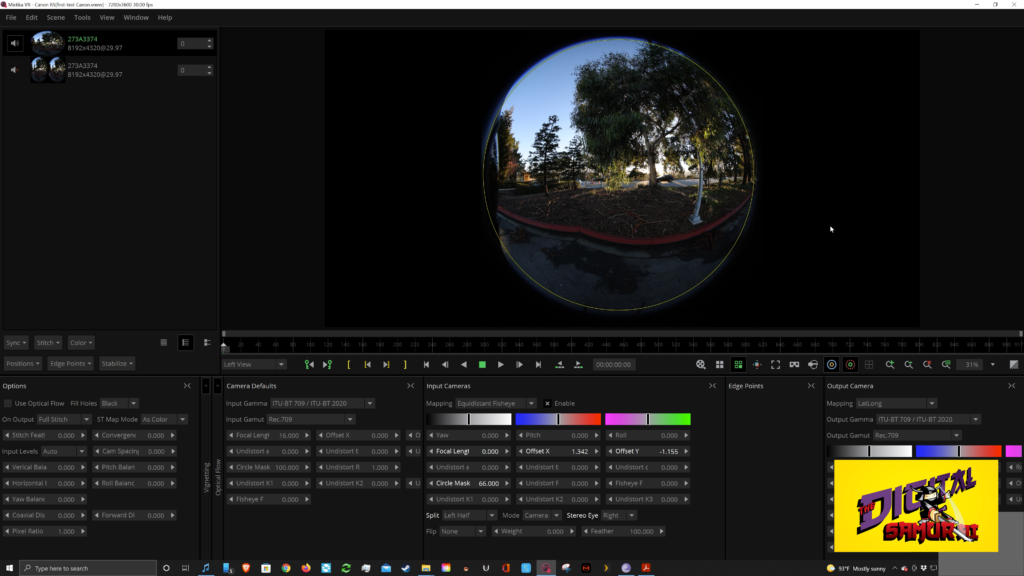
Step Six
In the “Camera Defaults” I’m going to adjust the “Circle Mass” from 100 and I’m going to bring it down to 66 and move it around just by clicking on it and holding and dragging it and center it up around the image fisheye circle. Then repeat the process for the other eye. See the illustrations below or watch the video.
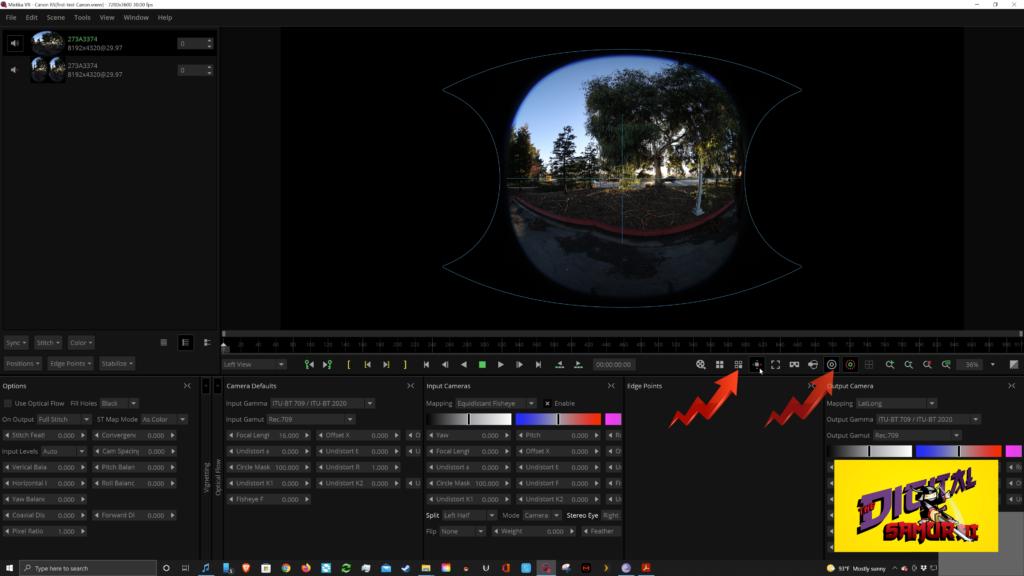
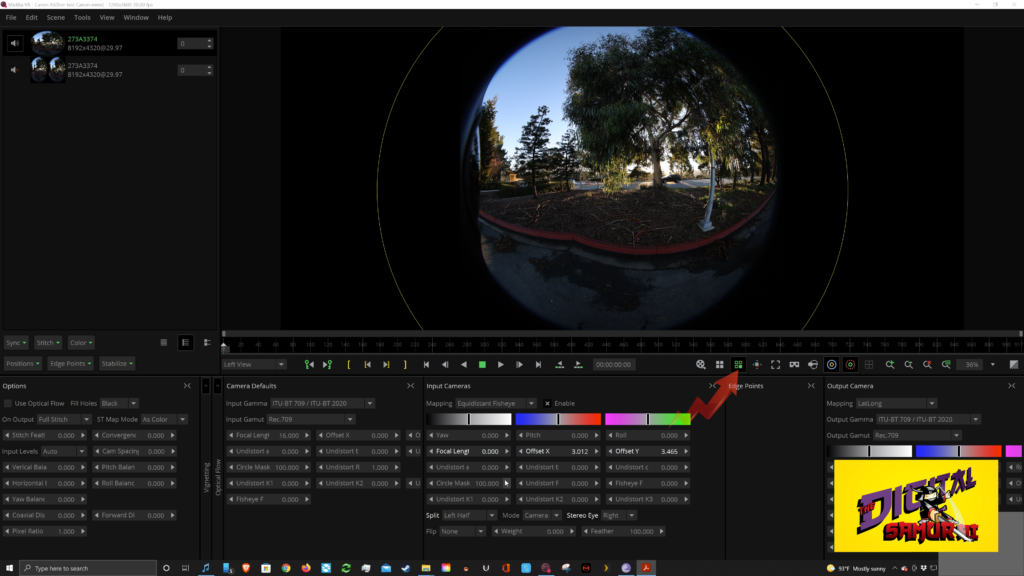
the circular video. Now let’s get the circle mass to where it’s covering the entire eye, and we’re going to ring out a little bit. So now this looks pretty good. I’m not going to worry about seeing this lens because there’s a way to get rid of that later.
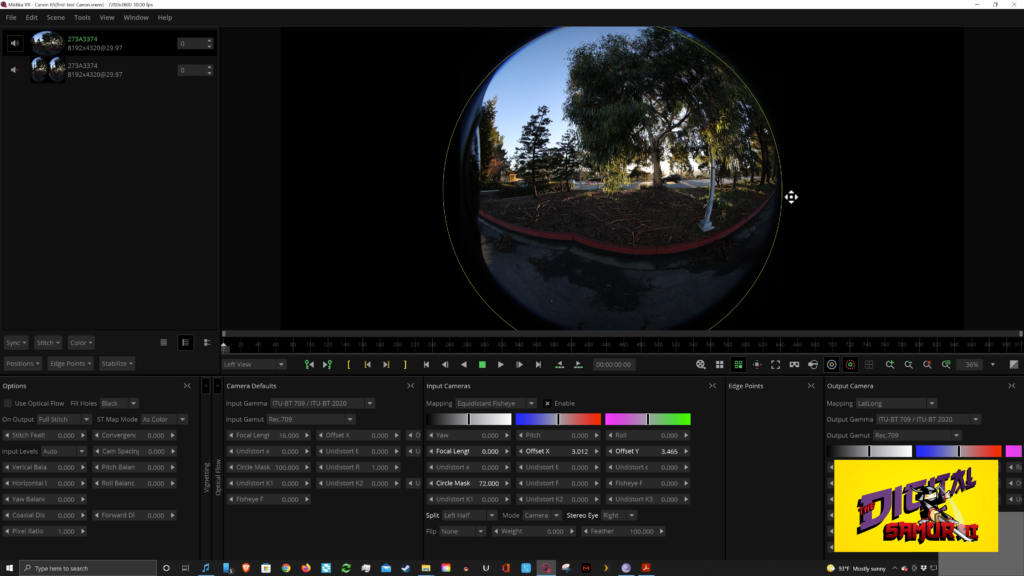
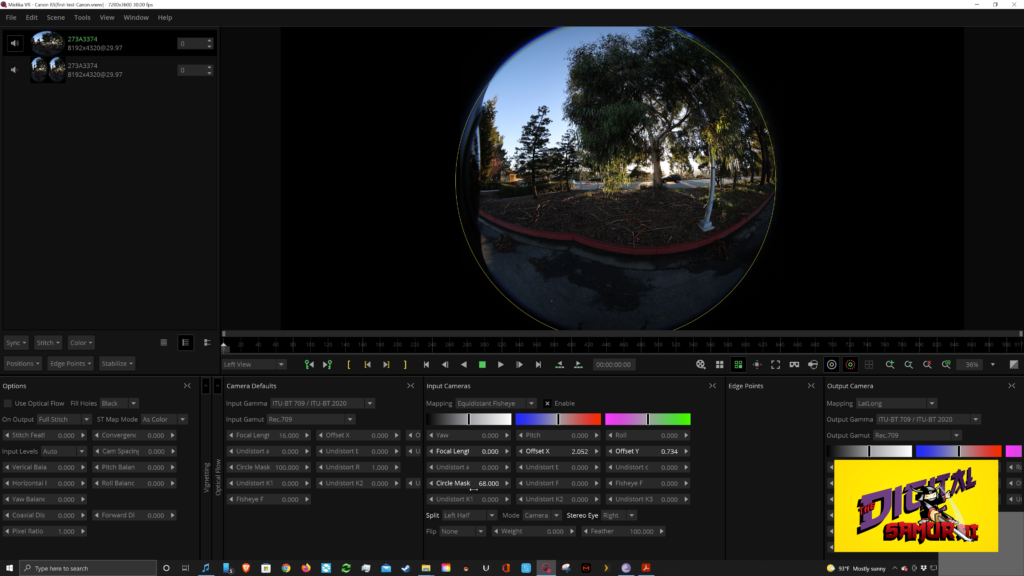
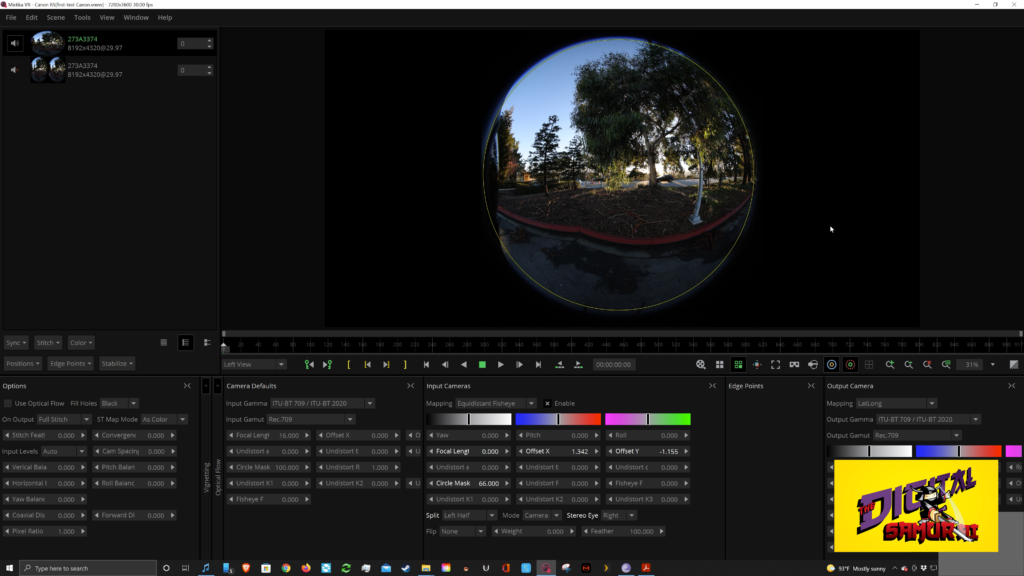
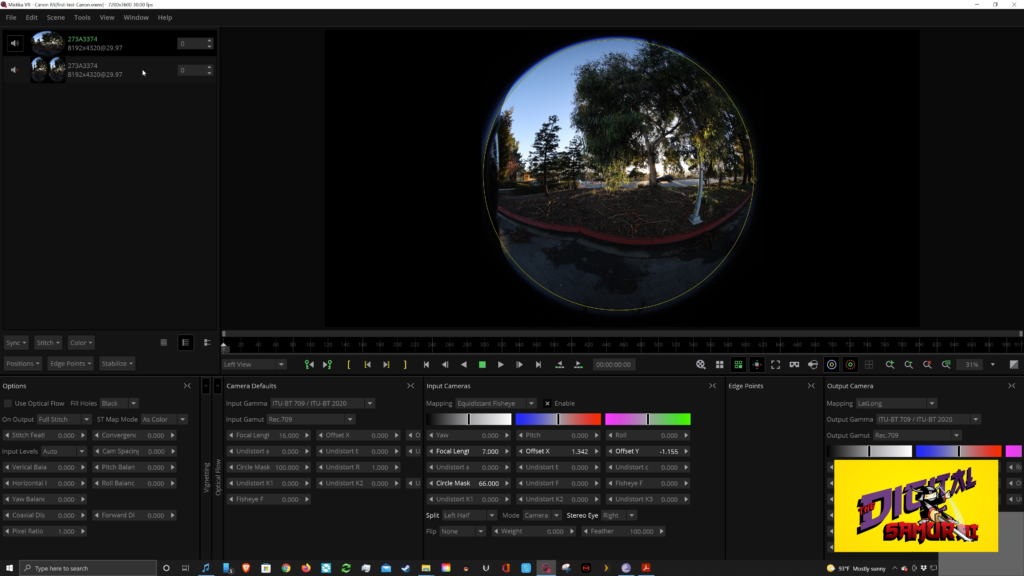
Step Seven
Now you’re going to do your normal 180 adjustments to adjust your stereo before you output it.
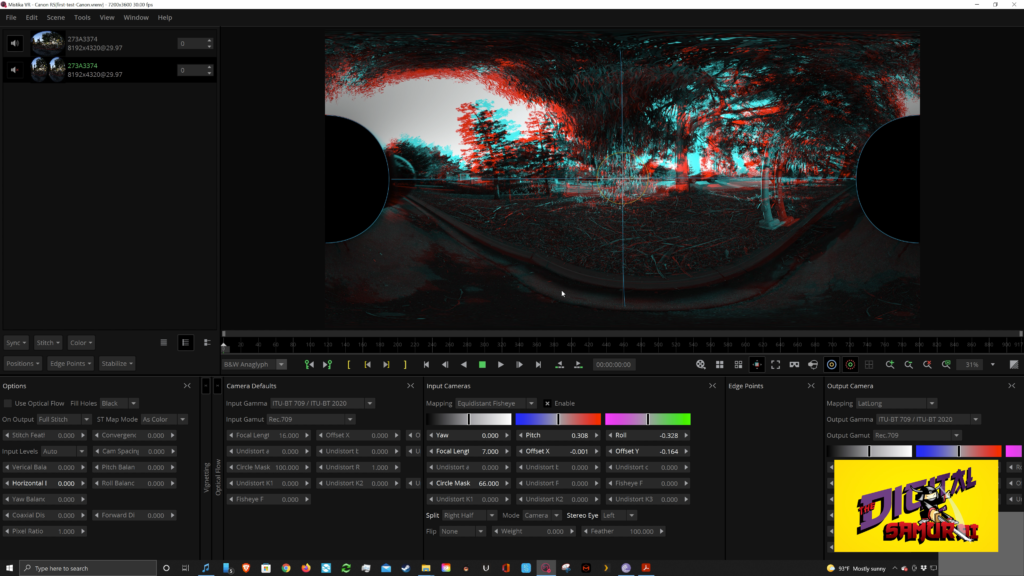
Step Eight
We’ve got a focal length at seven, but I don’t like how it’s bending everything, so I’m going to change the focal length to let’s bring it up to about ten.
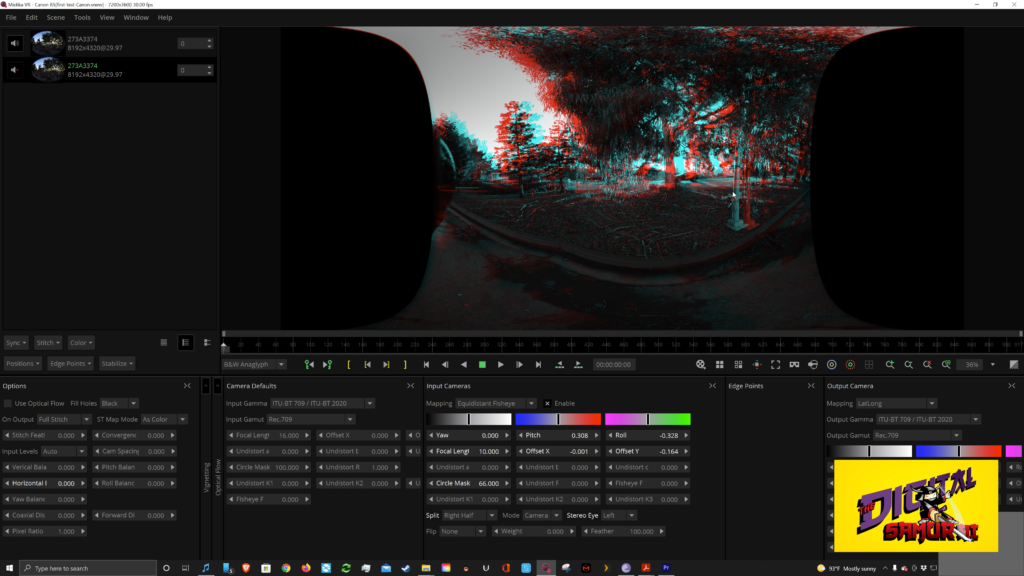
And that makes the pole look nice and straight. And let’s change the other one, the other side to the same at ten. Now, if you put on your anaglyph glasses and set it for black and white anaglyph, you can see how nice the stereo looks.
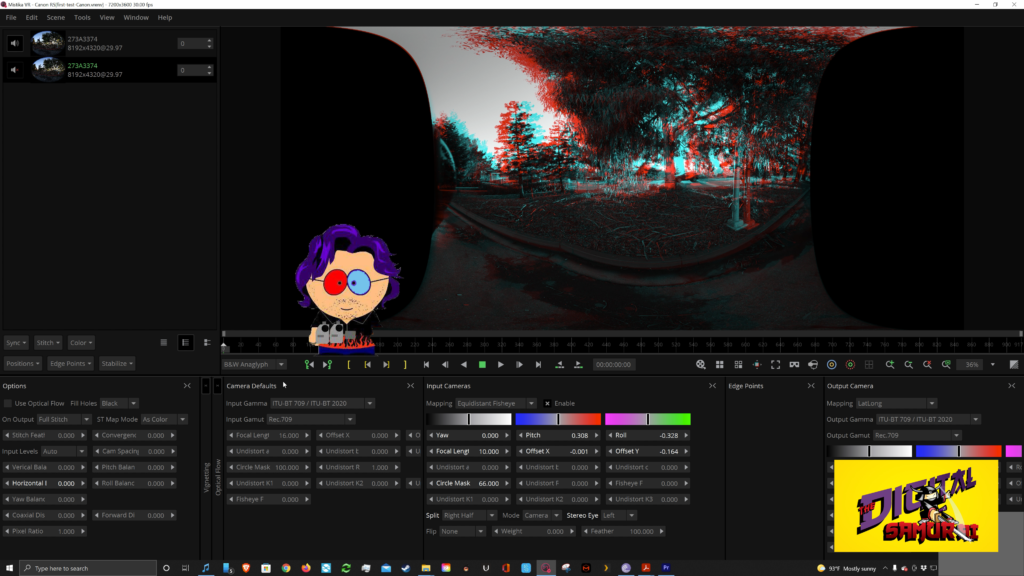
If you want to see it in side by side, the when you can see what that is going to look like. Also, and again, it looks pretty nice.
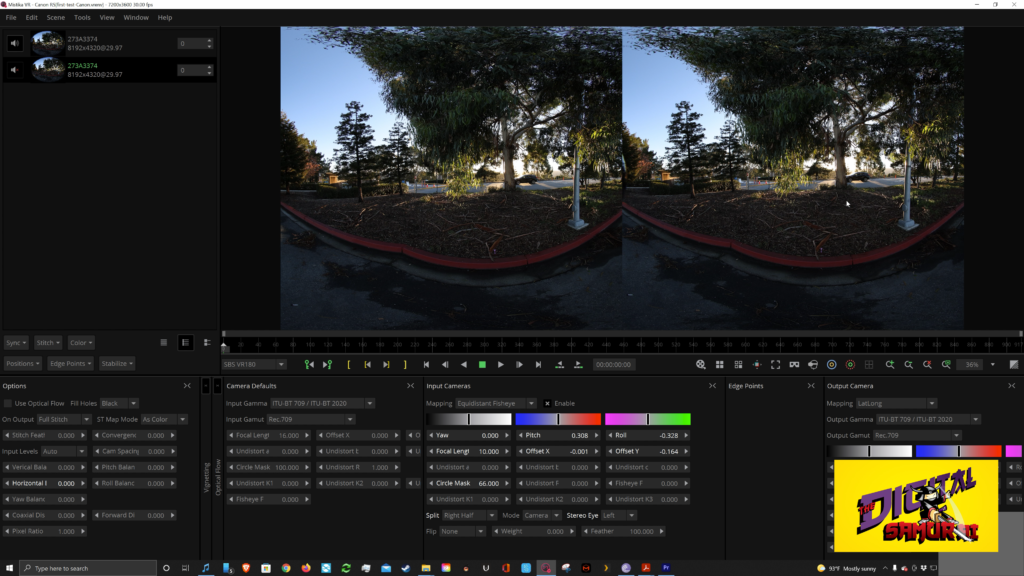
Step Nine
Now all you need to do is you’ve got this preset save so you can use it any time that you want to. I’m calling it Canon VR, excuse me, Canon R5, VR 180, and I’ve saved it so I can use it any time. And that’s how it works.
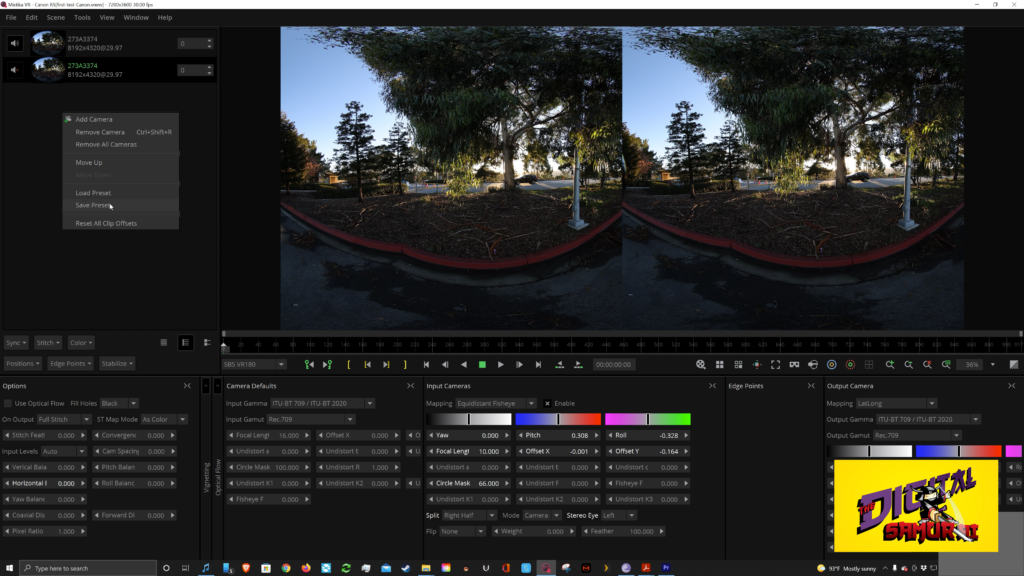
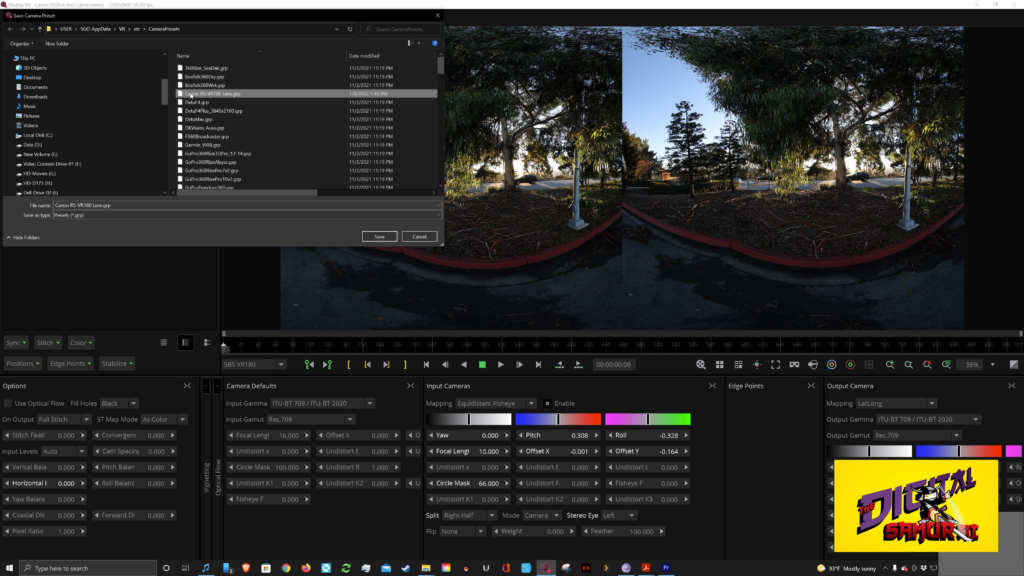
You can just go from there and render out your sequence to whatever format you want to use.
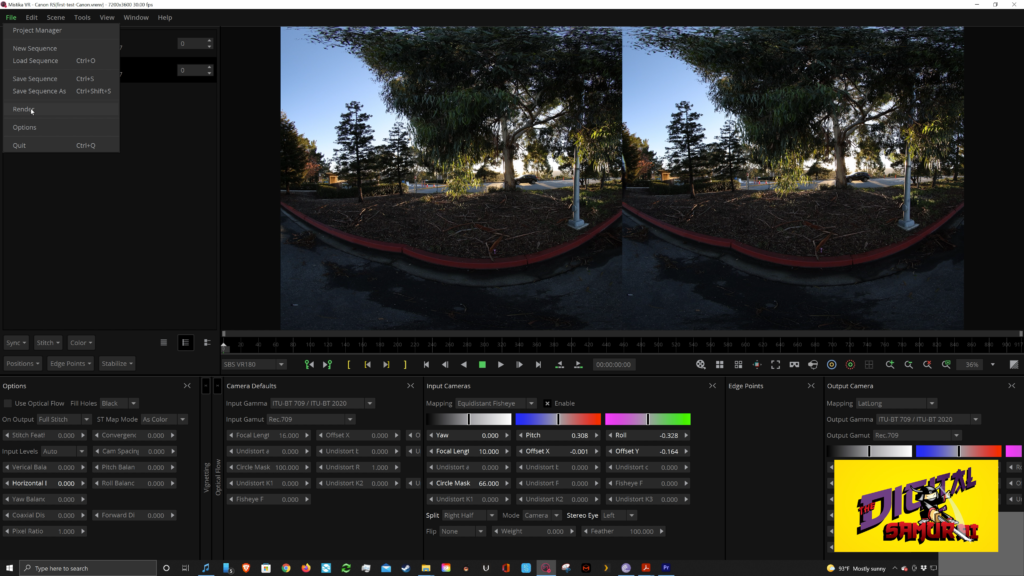
I like to use QuickTime Pro Rez HQ and of course, left right in the movie. Big thanks to Eric Chang, you ho and Ramon Dudek. Thanks, guys. I can’t wait to do more with this camera. I think it’s going to be fantastic.
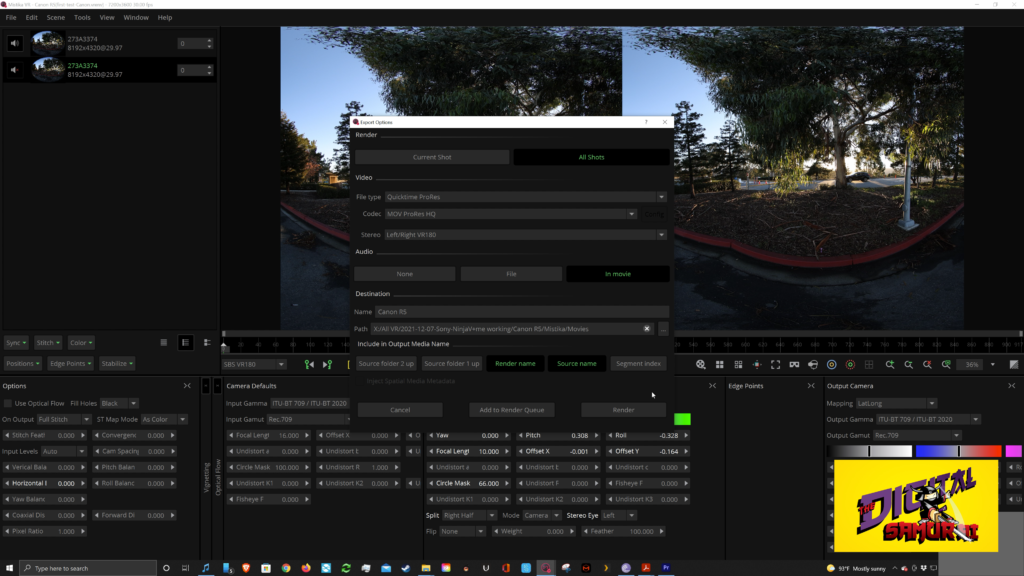
I hope this helps you guys with doing the adjustments, and I’ve heard from Roman that they’re going to be putting out a version of the preset later on down the line that will automatically create the two versions so you won’t have to drag it in twice.

What is 360 VR Video?
360 video is a video that is recorded in all directions at the same time with multiple cameras. The videos are stitched together either internally in the camera or externally using special software.
It then forms one spherical video that is controlled by the viewer, enabling them to look up, down, right or left at their discretion.
Is 360 Video Virtual Reality?
I want you to be the judge.

Recommended MicroSD Card for use with the Fusion 360 camera
How are you watching your 360 VR Video?
Are you watching on your PC?
Is it Facebook? YouTube? Veer.TV ?
Or better still, are you using your Samsung Galaxy Smartphone with your Samsung Gear VR Headset?
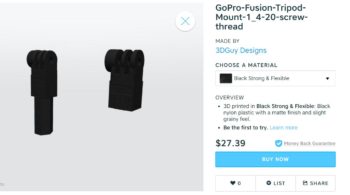

Or are you using another smartphone with a Google Cardboard? Google Daydream?
Leave a comment below. Let us know what you like or don’t like. If you have seen a 360 VR video that you think is awesome, tell us, and we will feature it.
What type of VR Headset do you own? Or do you watch with your computer? Smartphone?

Do you have a VR camera? Ricoh Theta S? Ion360? Samsung 360 gear? Insta360?
And if you are looking for 360 Video Production Services, contact Al Caudullo [email protected]
With 37 years of Media experience, we can Deliver More for You in 360 Video. Click here to see what our customers say about our work
Utilizing state of the art technology, Al Caudullo, and his team has been delivering award-winning compelling productions spanning the globe. Exotic destinations blended with unique cultural experiences give viewers an experience like no other.
From vibrant American cities like San Francisco and Las Vegas to the isolated mountains of Mongolia. From ancient civilizations of Cambodia and Myanmar to the lush resorts of Southeast Asia and beyond. All from the comfort of your living room.